Introduction
Set up the services your business offers so customers can easily view and select the right options when booking. Providing clear service details ensures a smooth and accurate booking experience.
Step 1 - Navigate to Services
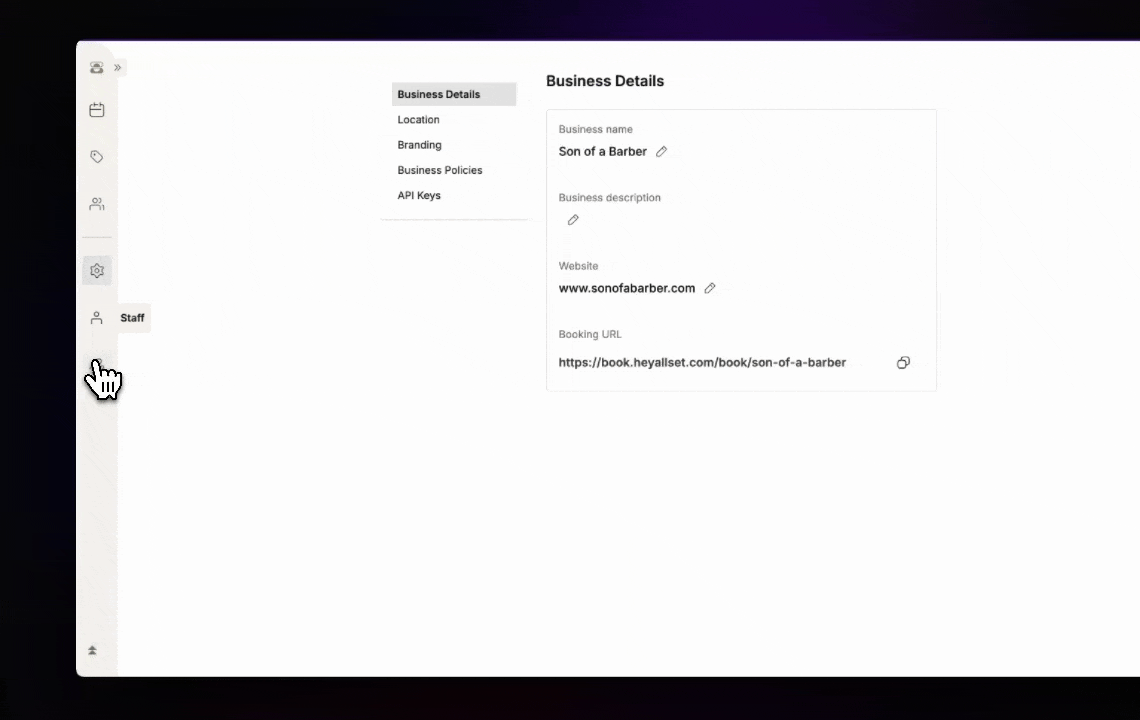 Click ‘Services’ from the side menu to start setting up and customizing the services your business offers. This will give customers the right options, sorted into optional categories when booking via your online scheduling link.
Click ‘Services’ from the side menu to start setting up and customizing the services your business offers. This will give customers the right options, sorted into optional categories when booking via your online scheduling link.
Step 2 - Create a service category & services
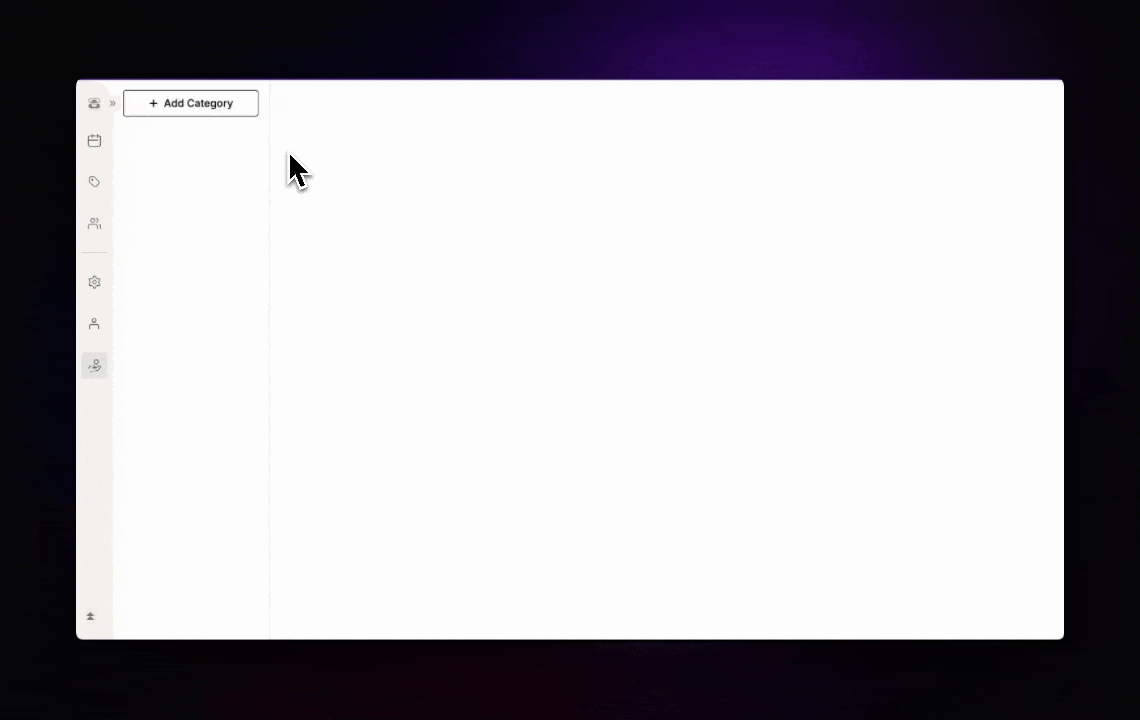 Start by creating a service category to organize your offerings. For example, you can create a category called ‘Hair Cut’ and then add specific services like ‘Hair Trim’ or ‘Long Hair Cut’ within that category. This helps keep your services organized and makes it easier for customers to find what they need, and navigate the booking portal quickly.
Start by creating a service category to organize your offerings. For example, you can create a category called ‘Hair Cut’ and then add specific services like ‘Hair Trim’ or ‘Long Hair Cut’ within that category. This helps keep your services organized and makes it easier for customers to find what they need, and navigate the booking portal quickly.
When deleting a Category, all services within it will also be deleted, so be careful while editing or deleting categories, as this will directly affect what Services are available to book.
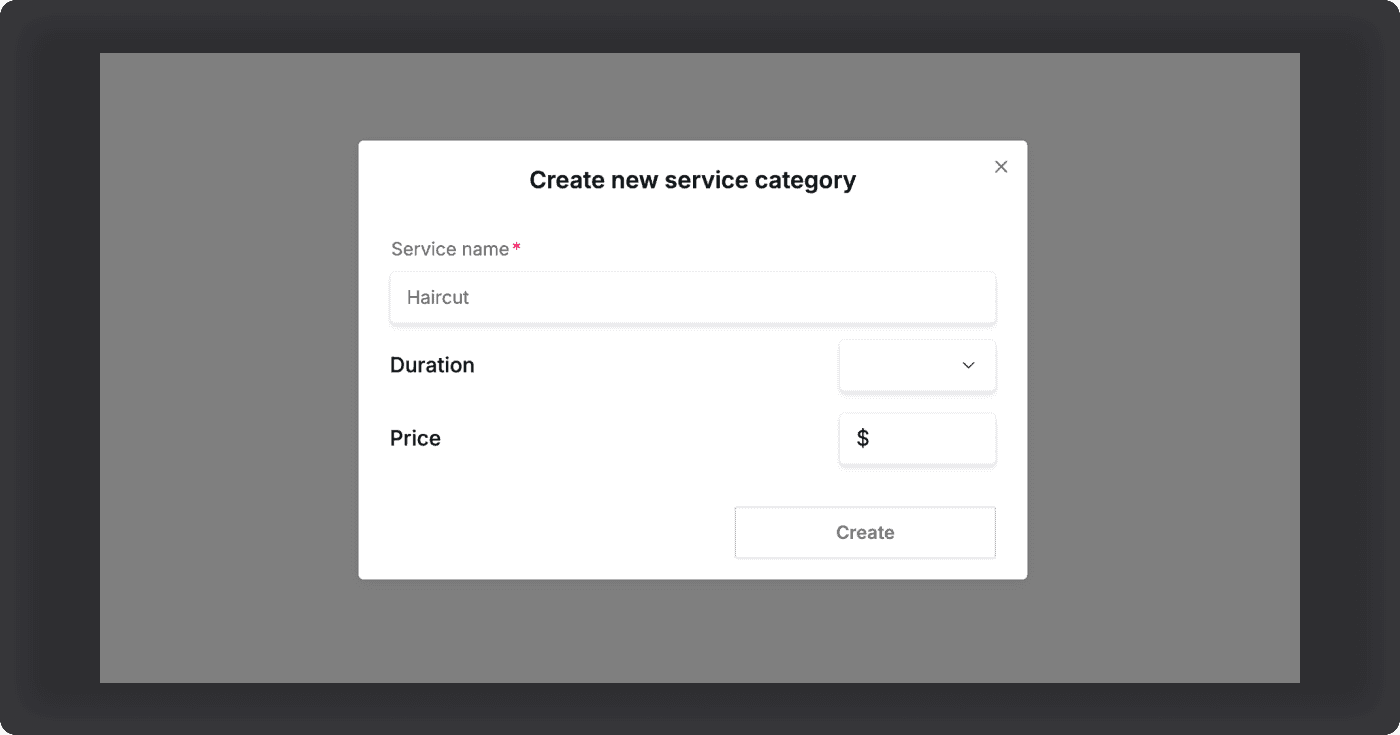 Enter all the necessary service details, including the name, duration, and price. Creating a Service let’s you set a base price and duration, making it available to toggle on or off for any service provider in your account. Once created and turned on for a staff member (in the Staff menu), a service’s details and price can be adjusted to reflect the time and cost for that individual provider, without making any changes the the main Service, which may be shared by other providers.
Enter all the necessary service details, including the name, duration, and price. Creating a Service let’s you set a base price and duration, making it available to toggle on or off for any service provider in your account. Once created and turned on for a staff member (in the Staff menu), a service’s details and price can be adjusted to reflect the time and cost for that individual provider, without making any changes the the main Service, which may be shared by other providers.
Next Steps
With your services configured, you’re ready to add staff members and assign them to specific services. Be sure to set availability schedules so customers can easily book appointments with your team.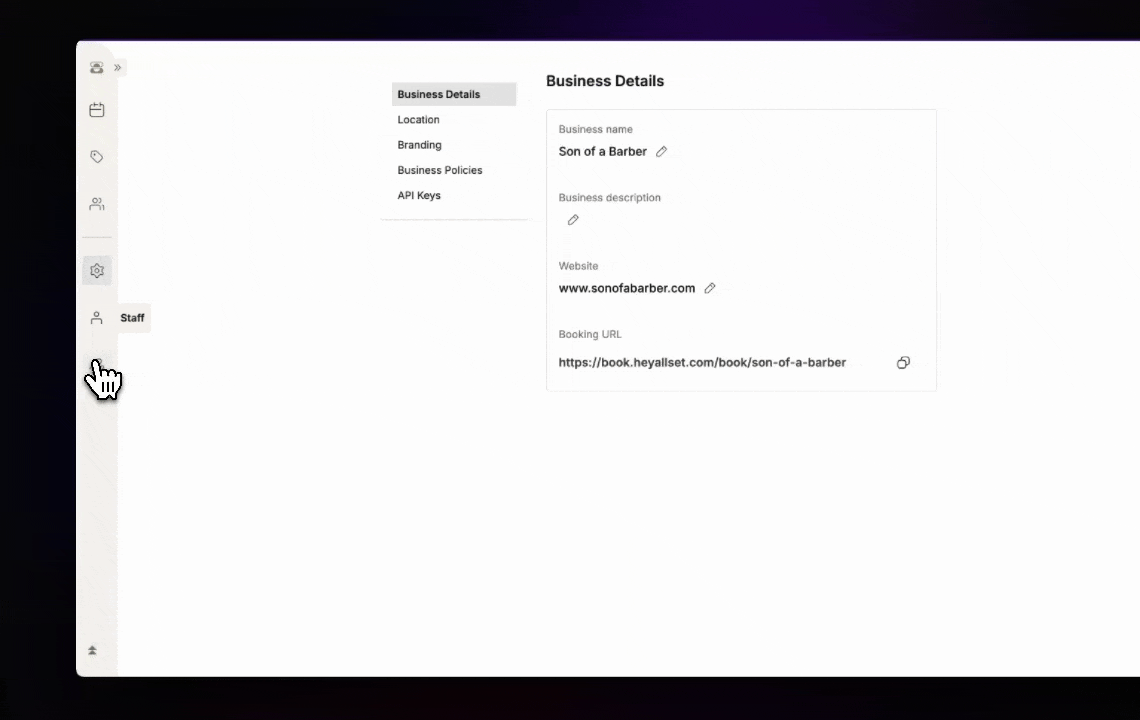 Click ‘Services’ from the side menu to start setting up and customizing the services your business offers. This will give customers the right options, sorted into optional categories when booking via your online scheduling link.
Click ‘Services’ from the side menu to start setting up and customizing the services your business offers. This will give customers the right options, sorted into optional categories when booking via your online scheduling link.
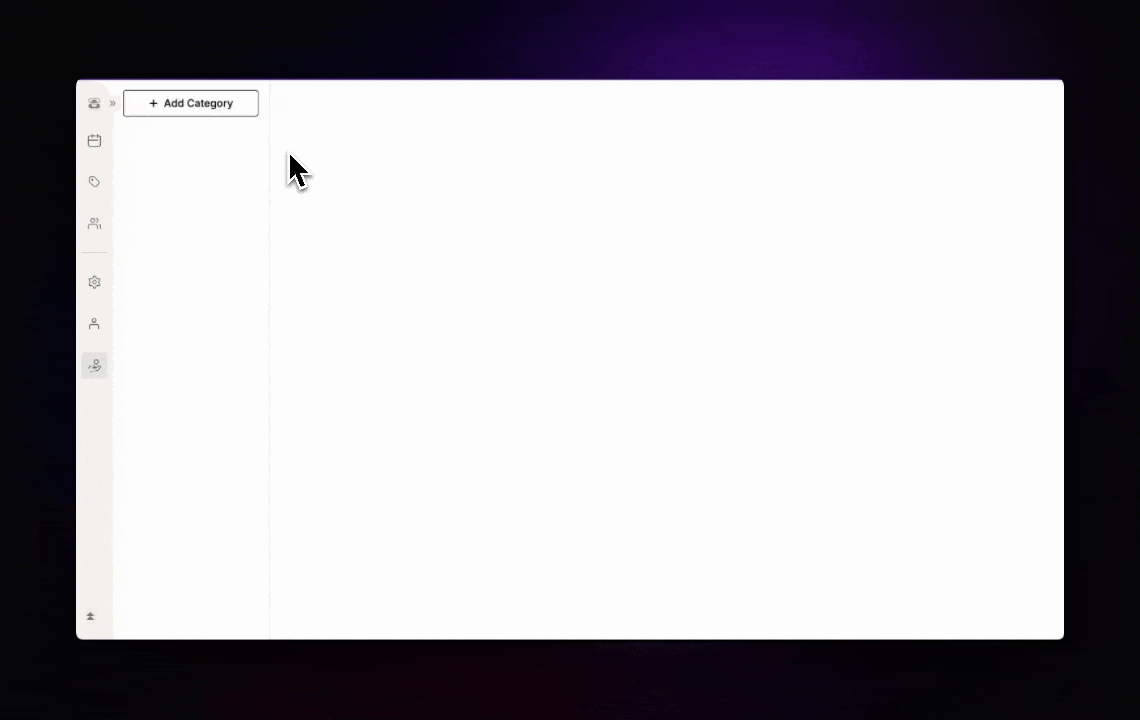 Start by creating a service category to organize your offerings. For example, you can create a category called ‘Hair Cut’ and then add specific services like ‘Hair Trim’ or ‘Long Hair Cut’ within that category. This helps keep your services organized and makes it easier for customers to find what they need, and navigate the booking portal quickly.
Start by creating a service category to organize your offerings. For example, you can create a category called ‘Hair Cut’ and then add specific services like ‘Hair Trim’ or ‘Long Hair Cut’ within that category. This helps keep your services organized and makes it easier for customers to find what they need, and navigate the booking portal quickly.
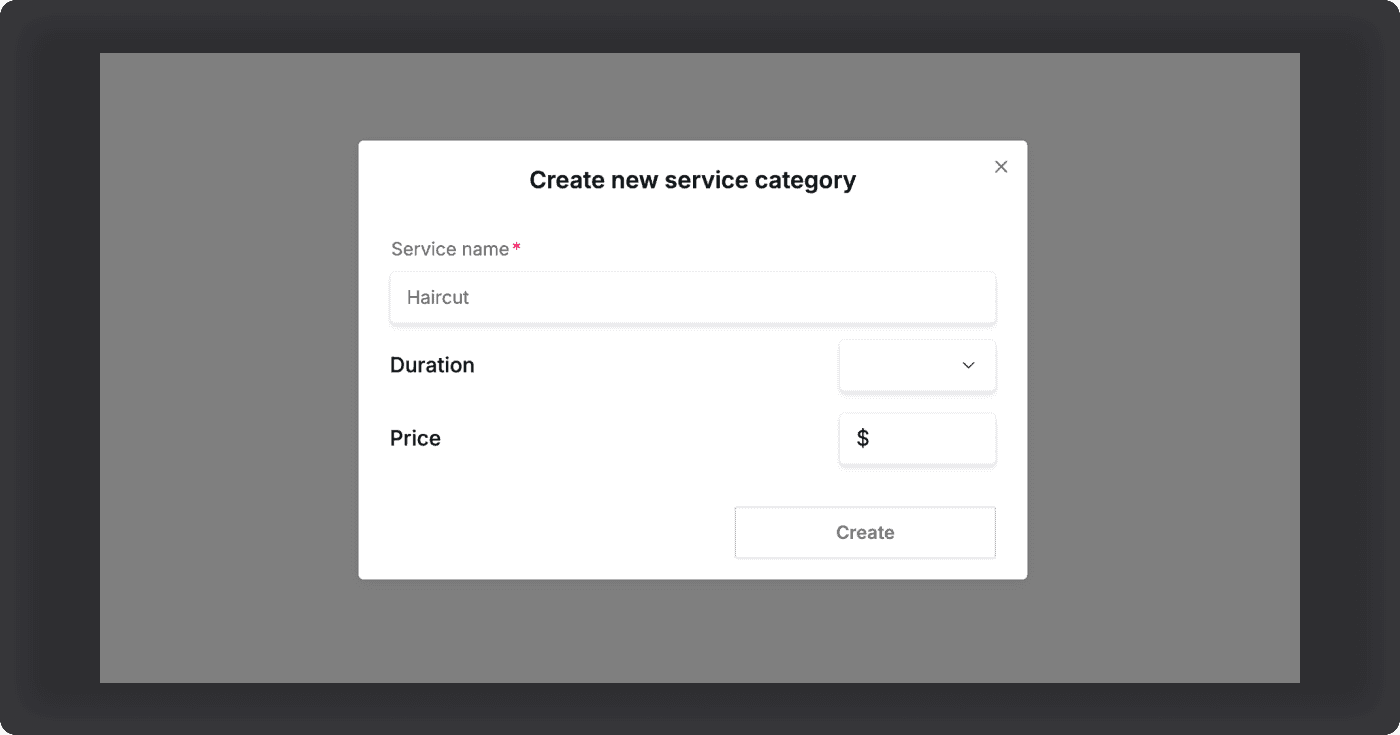 Enter all the necessary service details, including the name, duration, and price. Creating a Service let’s you set a base price and duration, making it available to toggle on or off for any service provider in your account. Once created and turned on for a staff member (in the Staff menu), a service’s details and price can be adjusted to reflect the time and cost for that individual provider, without making any changes the the main Service, which may be shared by other providers.
Enter all the necessary service details, including the name, duration, and price. Creating a Service let’s you set a base price and duration, making it available to toggle on or off for any service provider in your account. Once created and turned on for a staff member (in the Staff menu), a service’s details and price can be adjusted to reflect the time and cost for that individual provider, without making any changes the the main Service, which may be shared by other providers.