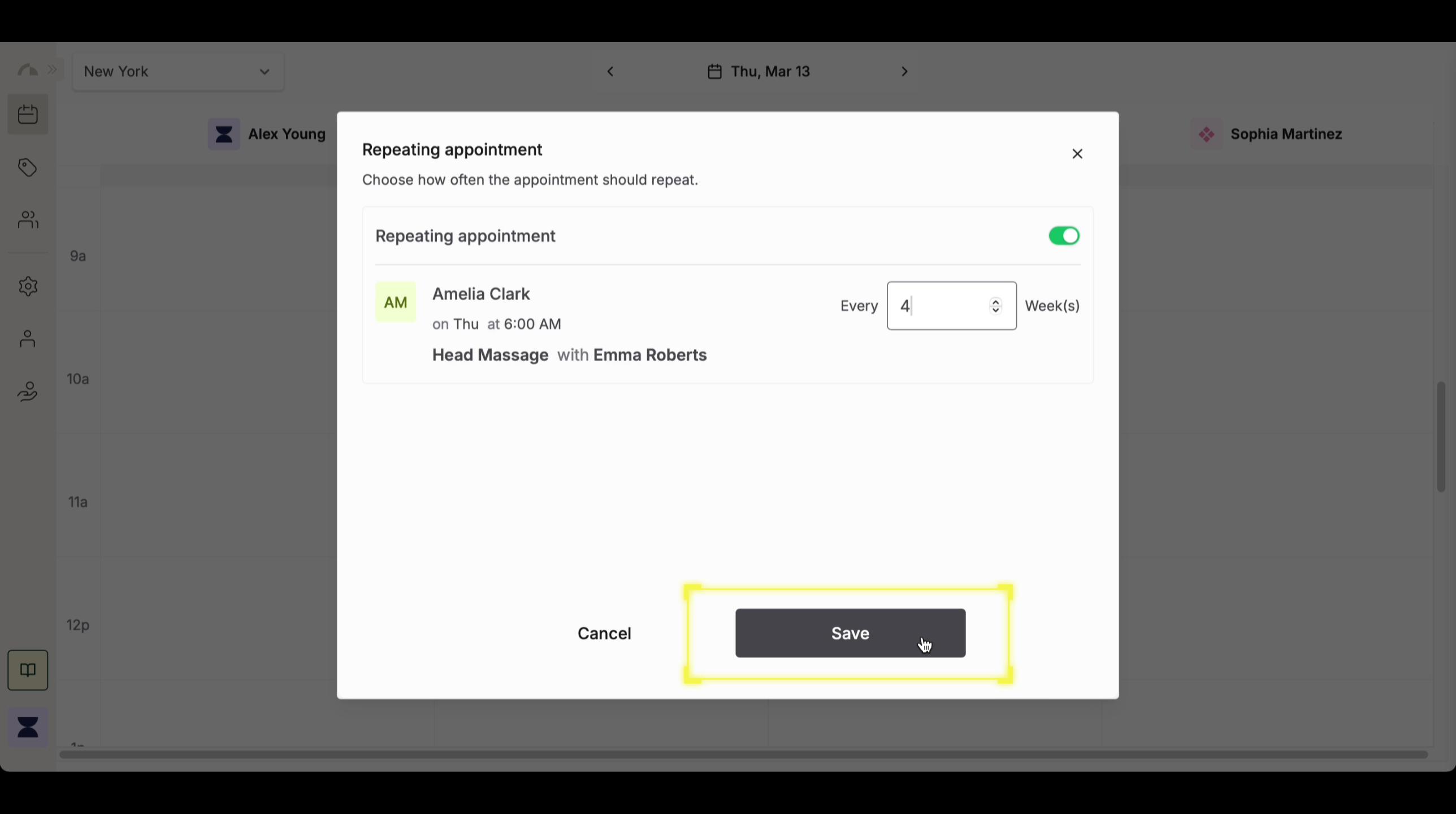Introduction
Recurring appointments allow clients to book services on a consistent schedule without needing to rebook manually each time. This feature is useful for ongoing services such as weekly treatments, coaching sessions, or routine follow-ups. Setting up recurring appointments ensures time slots are reserved in advance, preventing scheduling conflicts and improving customer retention.1
Step 1
Select the Appointment from the Schedule
Locate the existing appointment on the schedule. Click on the booked time slot to open the appointment details. Ensuring that the correct appointment is selected prevents errors and helps maintain an organized calendar.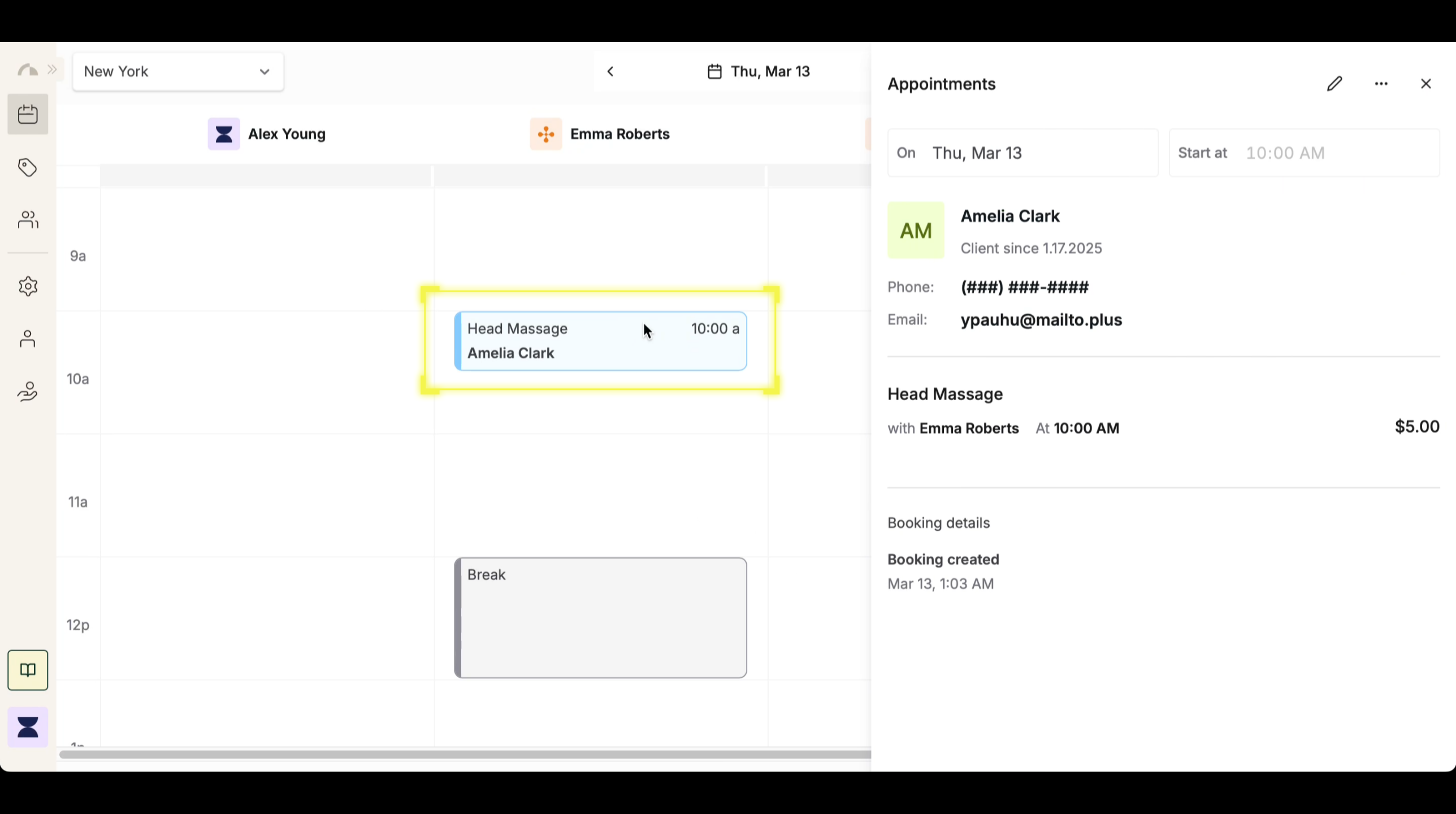
2
Step 2
Make Appointment Repeating
Click the 3-dot icon in the appointment settings and select “Make Repeating” to enable recurring bookings. This allows the system to generate future appointments based on a set interval, ensuring availability for repeat clients.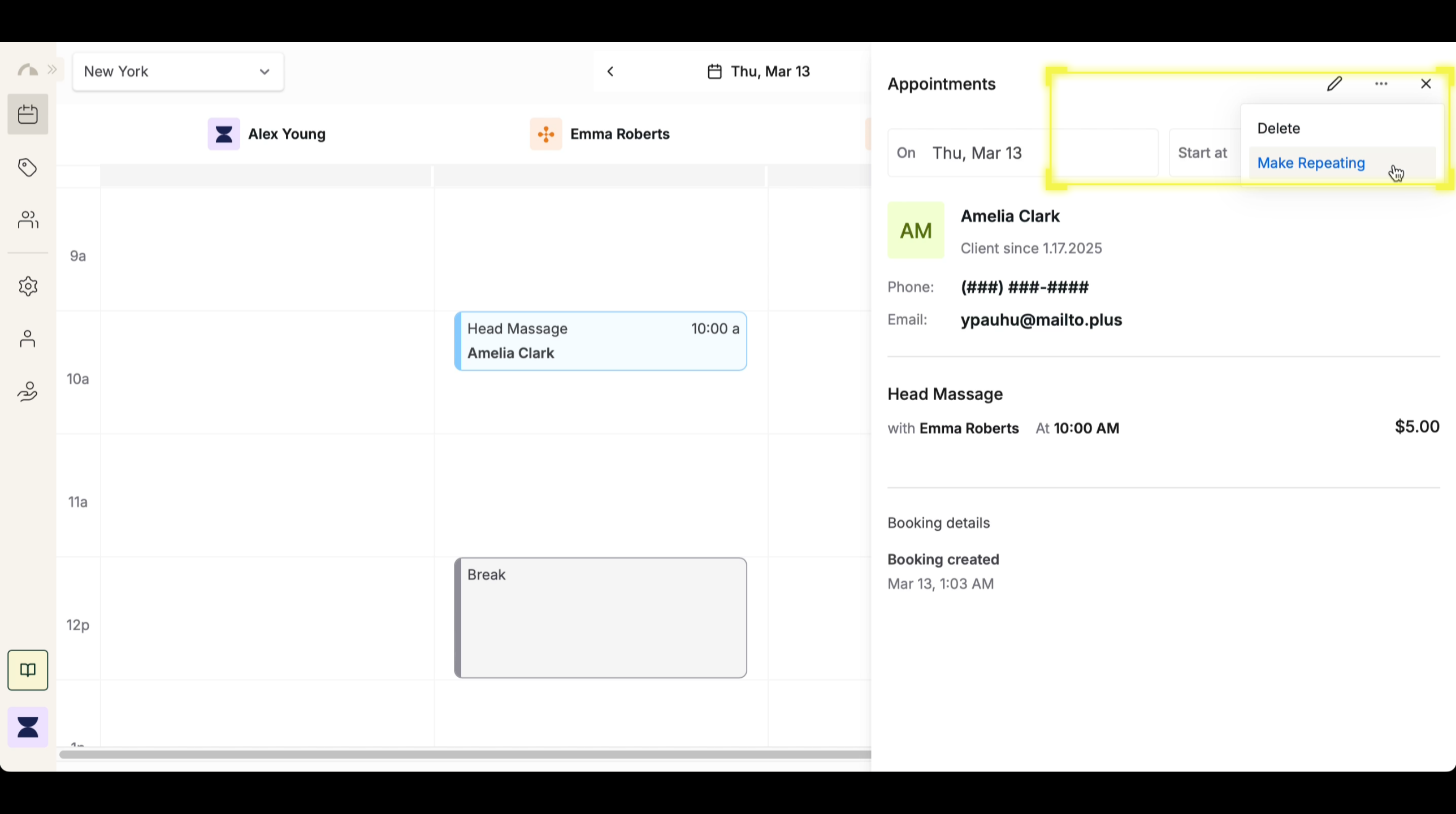
3
Step 3
Enter Weekly Frequency
Set the weekly recurrence frequency based on how often the client needs the service. You can select every 1 week for weekly appointments, every 2 weeks for biweekly sessions, or customize the recurrence interval as needed. Choosing the correct frequency ensures that appointments are scheduled consistently without overbooking.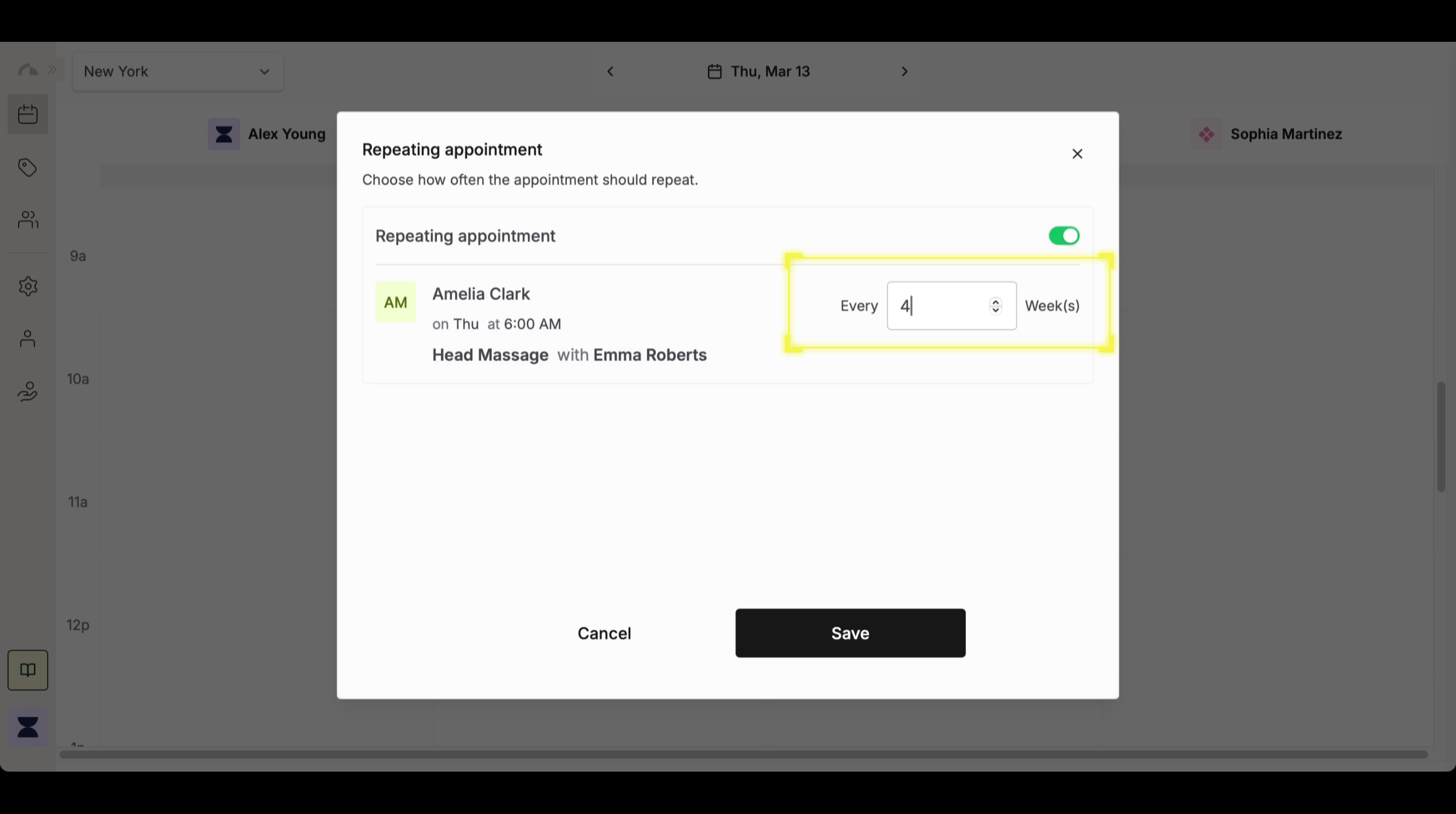
4
Step 4
Confirm and Save Recurring Appointment
Review the appointment details, including the client, service, assigned staff, and frequency settings. Once everything is correct, click “Save” to finalize the recurring booking. The system will now automatically generate future appointments according to the selected frequency.