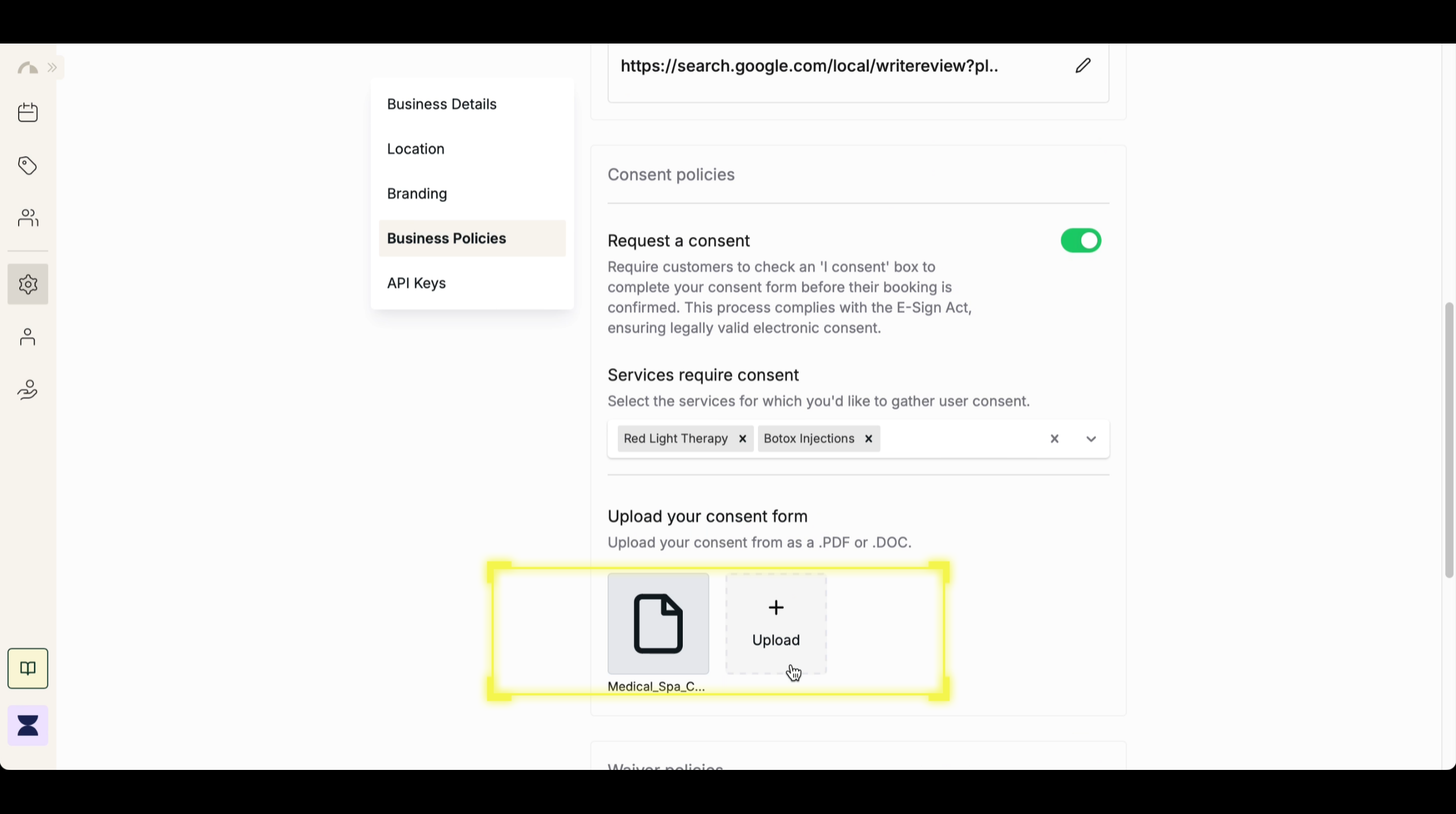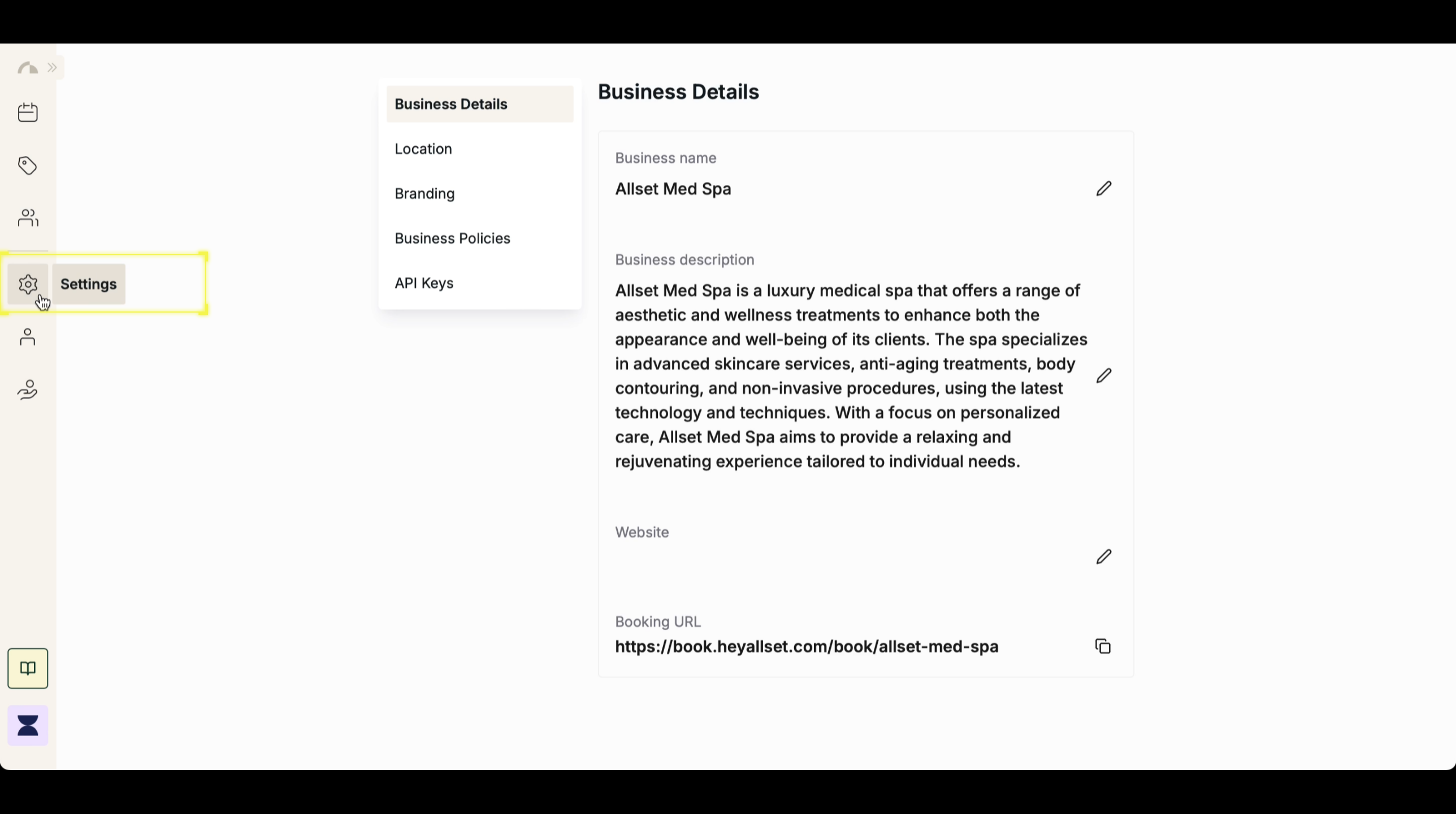Introduction
Consent policies ensure that clients agree to terms, waivers, or specific service conditions before completing a booking. Enabling electronic consent requires customers to check an “I consent” box before their appointment is confirmed, ensuring compliance with the E-Sign Act for legally valid agreements. You can customize consent settings by selecting specific services that require consent and uploading a consent form for client acknowledgment.1
Step 1
2
Step 2
Navigate to Business Policy
Within Settings, go to the Business Policy section to manage consent requirements and preferences.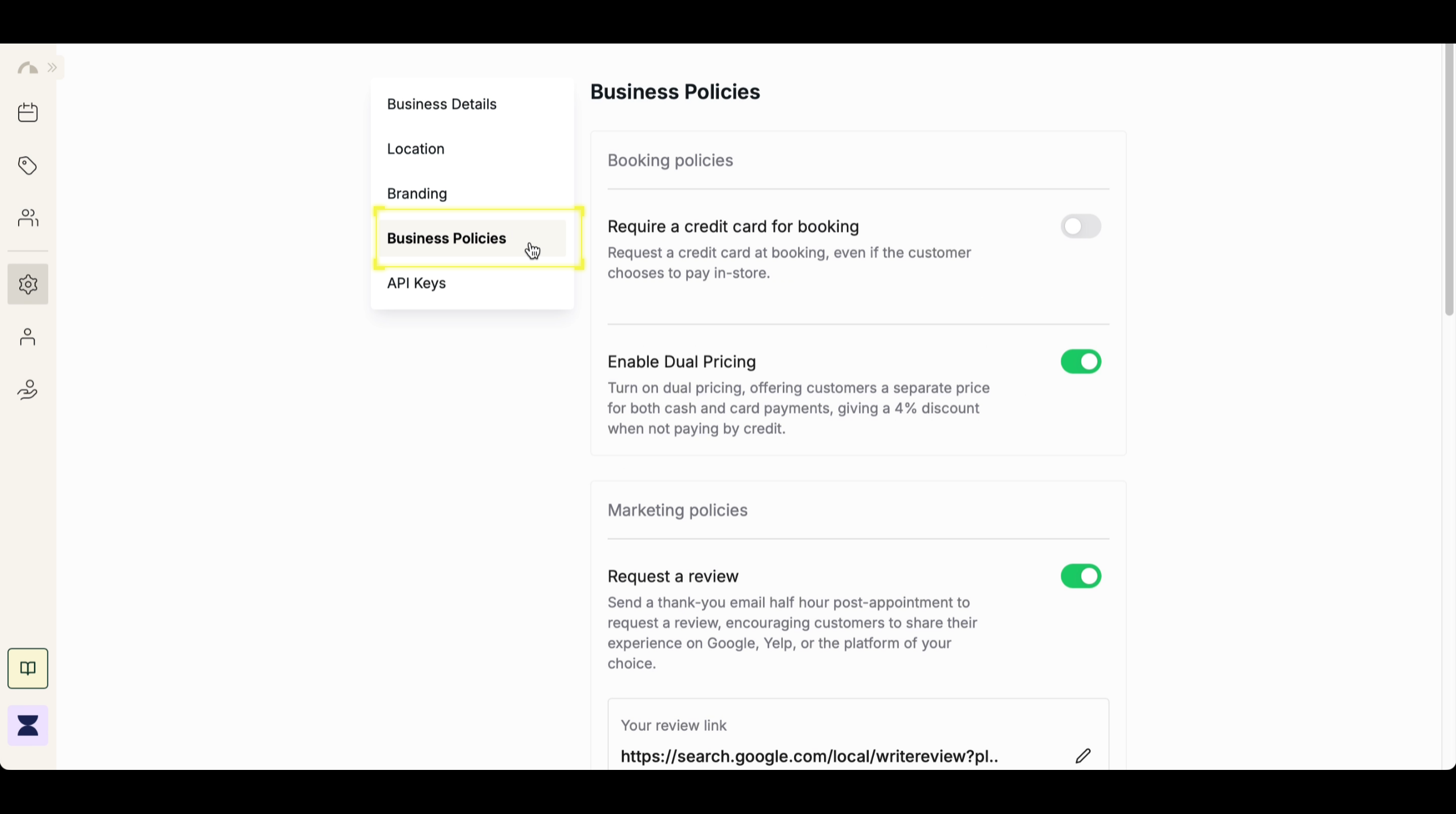
3
Step 3
Enable “Request a Consent”
Scroll to Consent Policies and toggle on “Request a Consent” to require clients to acknowledge terms before booking an appointment.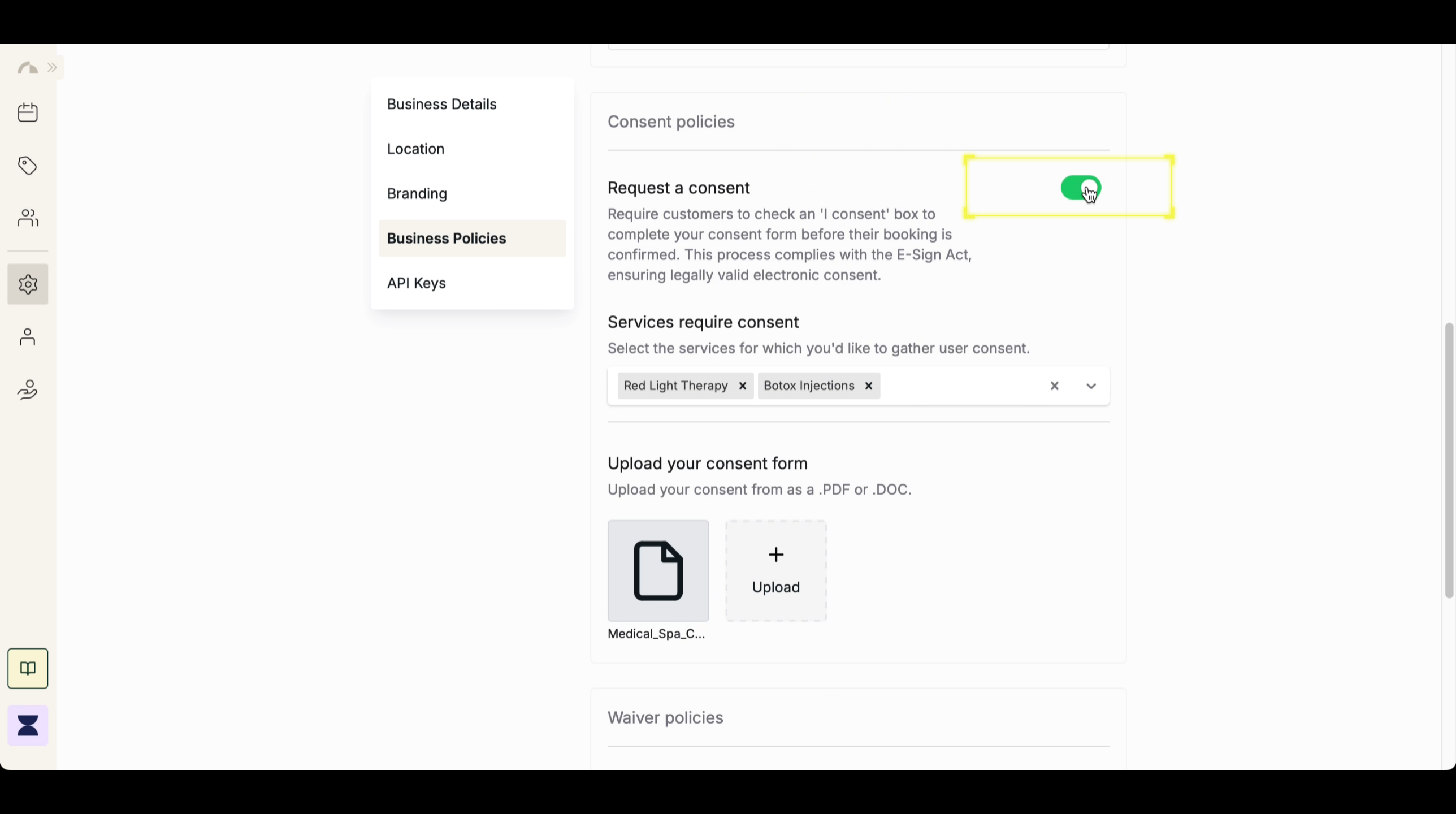
4
Step 4
Select Services That Require Consent
Under Services Require Consent, choose the services for which clients must provide consent before their booking can be confirmed. This ensures that consent is only required for relevant services.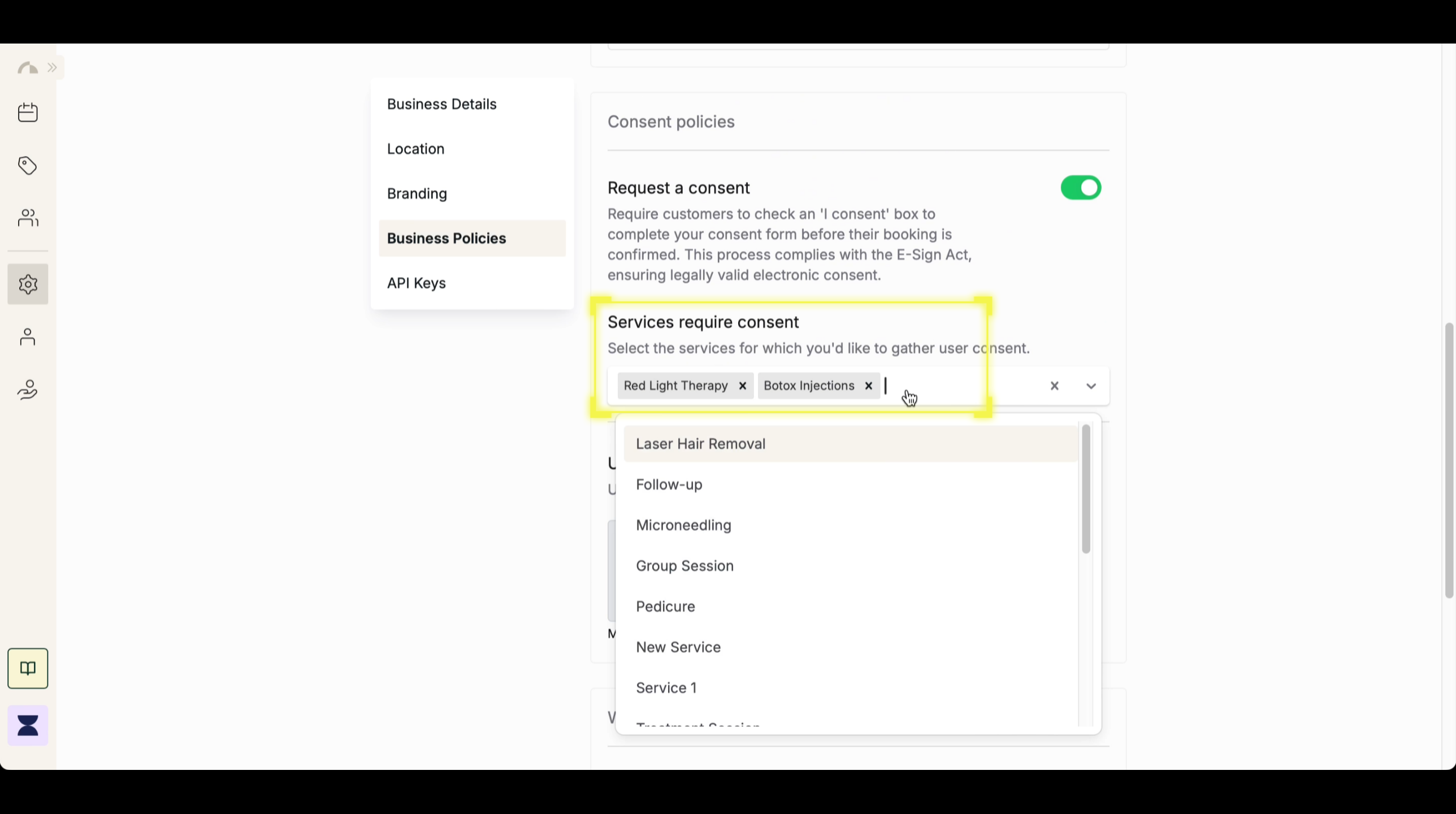
5
Step 5
Upload Your Consent Form
Upload your consent form in .PDF or .DOC format, allowing clients to review and acknowledge the terms electronically before proceeding with their booking.