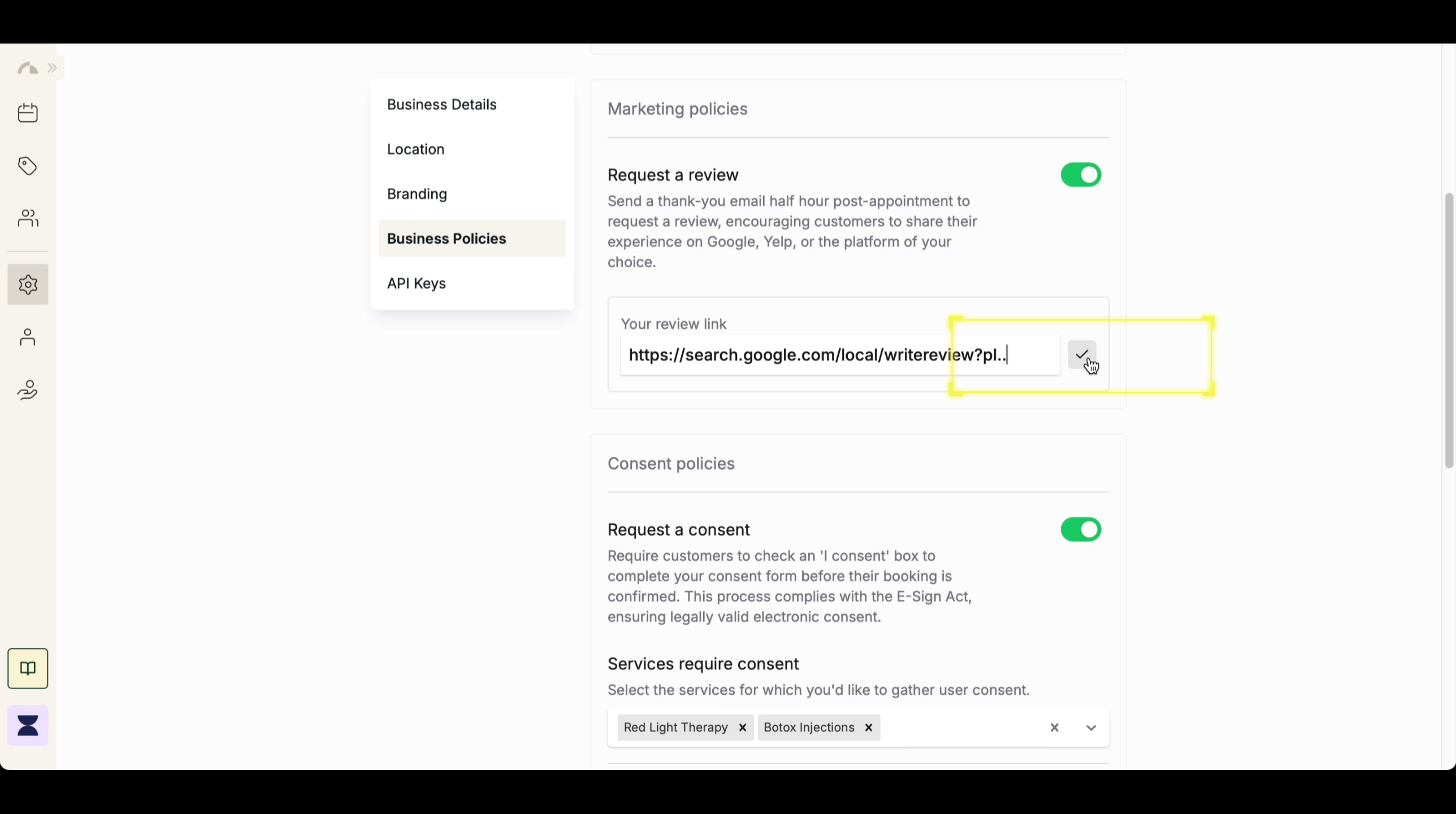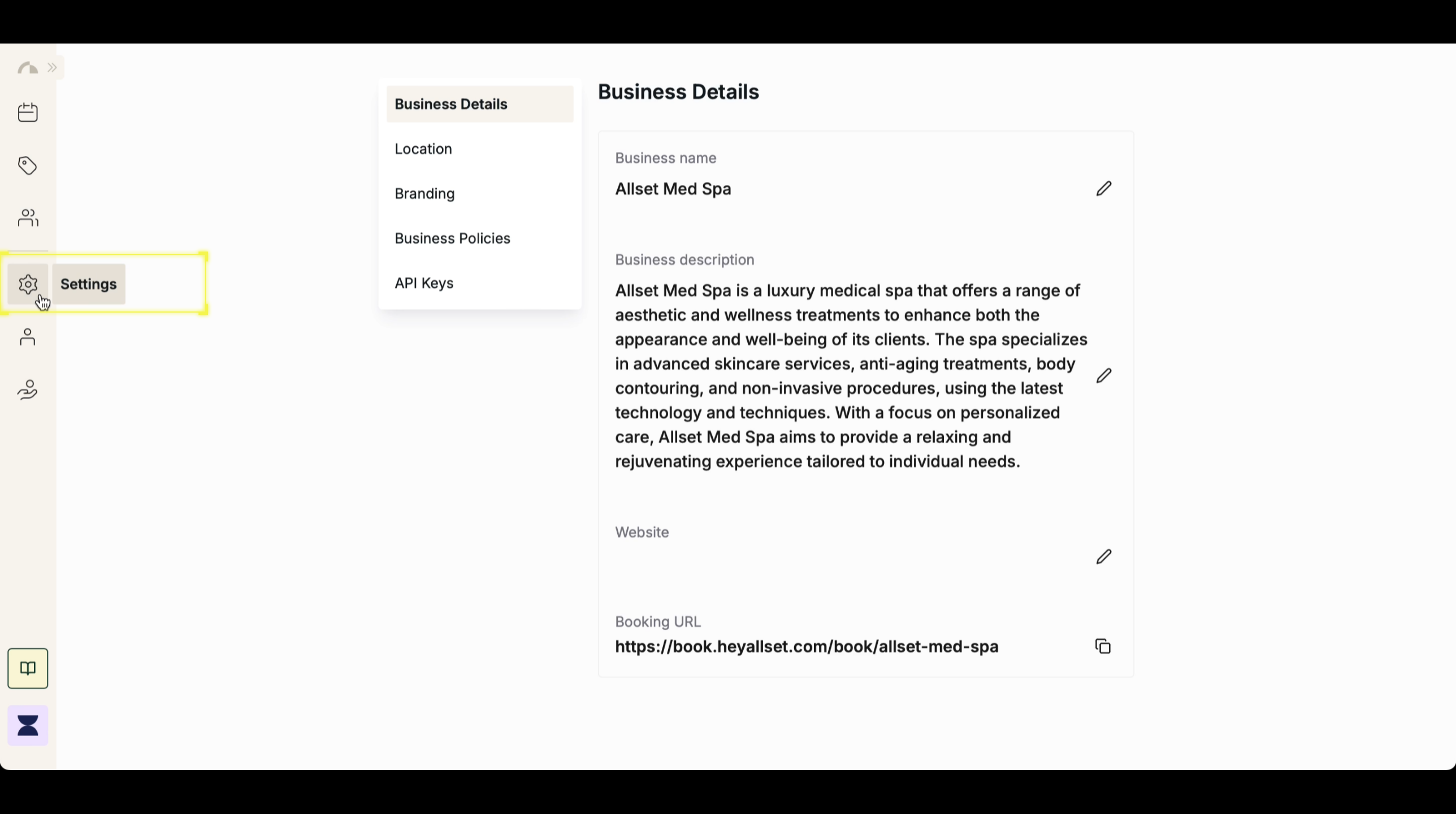Introduction
Requesting reviews from clients helps build your business reputation and attract new customers. You can automate review requests by sending a thank-you email 30 minutes after an appointment, prompting clients to leave feedback on Google, Yelp, or any platform of your choice. This feature can be enabled under Marketing Policies in Business Settings.1
2
Step 2
Navigate to Business Policy
Within Settings, go to the Business Policy section to manage client-related policies and preferences.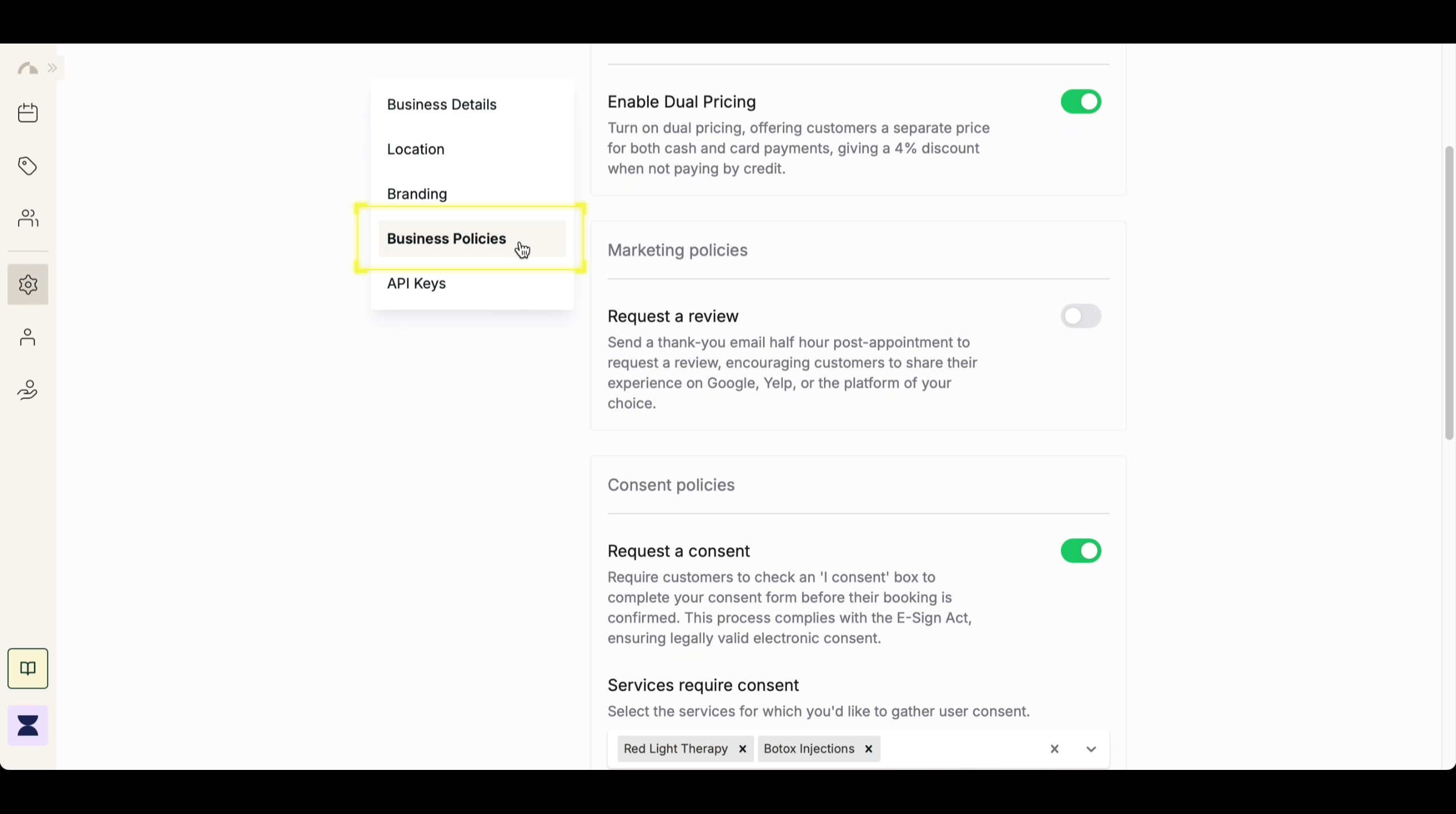
3
Step 3
Enable “Request a Review”
Scroll to Marketing Policies and toggle on “Request a Review” to activate automated review requests for clients.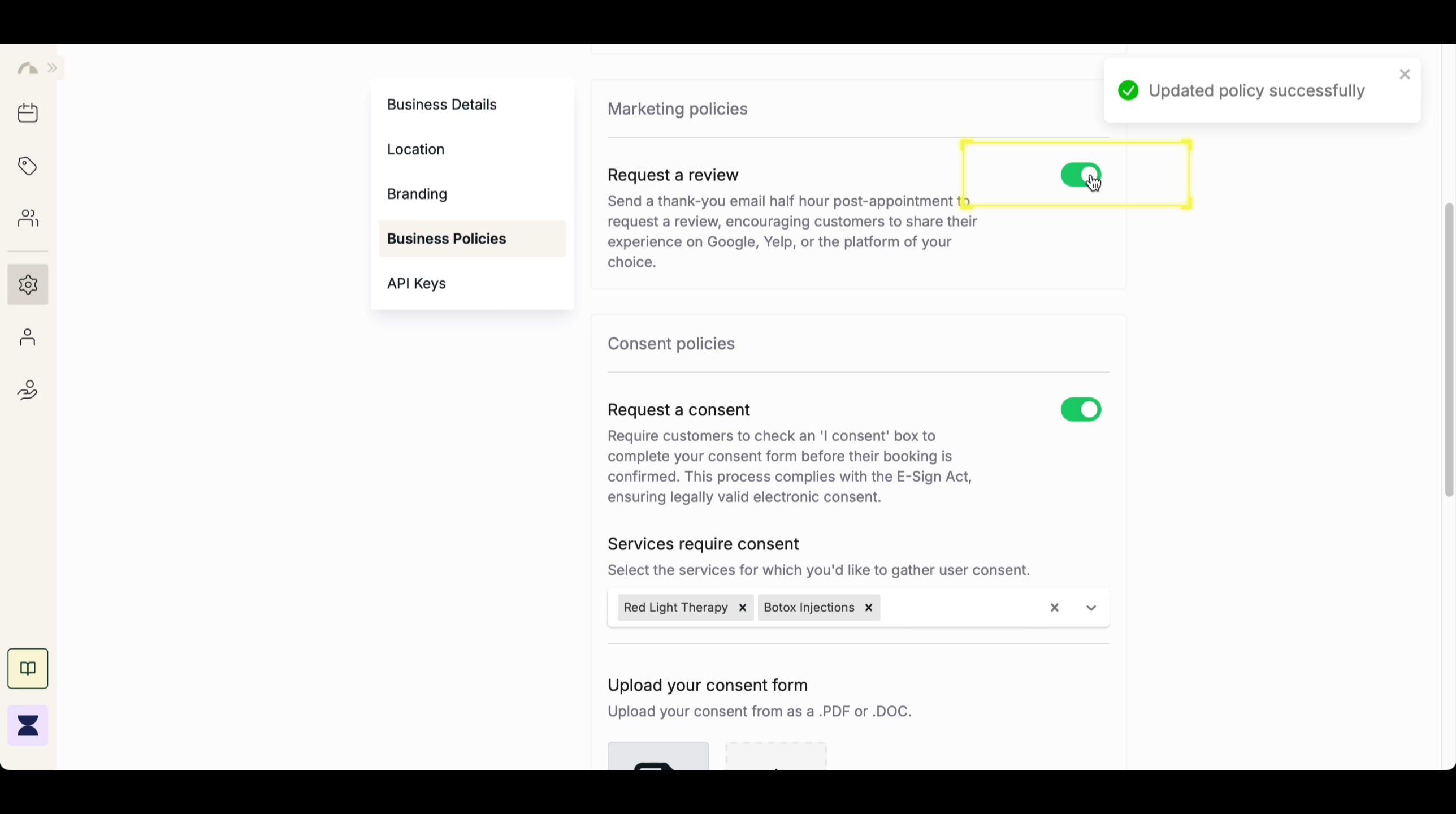
4
Step 4
Enter the Review URL
Under “Your review link”, paste the URL where you’d like clients to leave reviews, such as your Google My Business page, Yelp, or another review platform.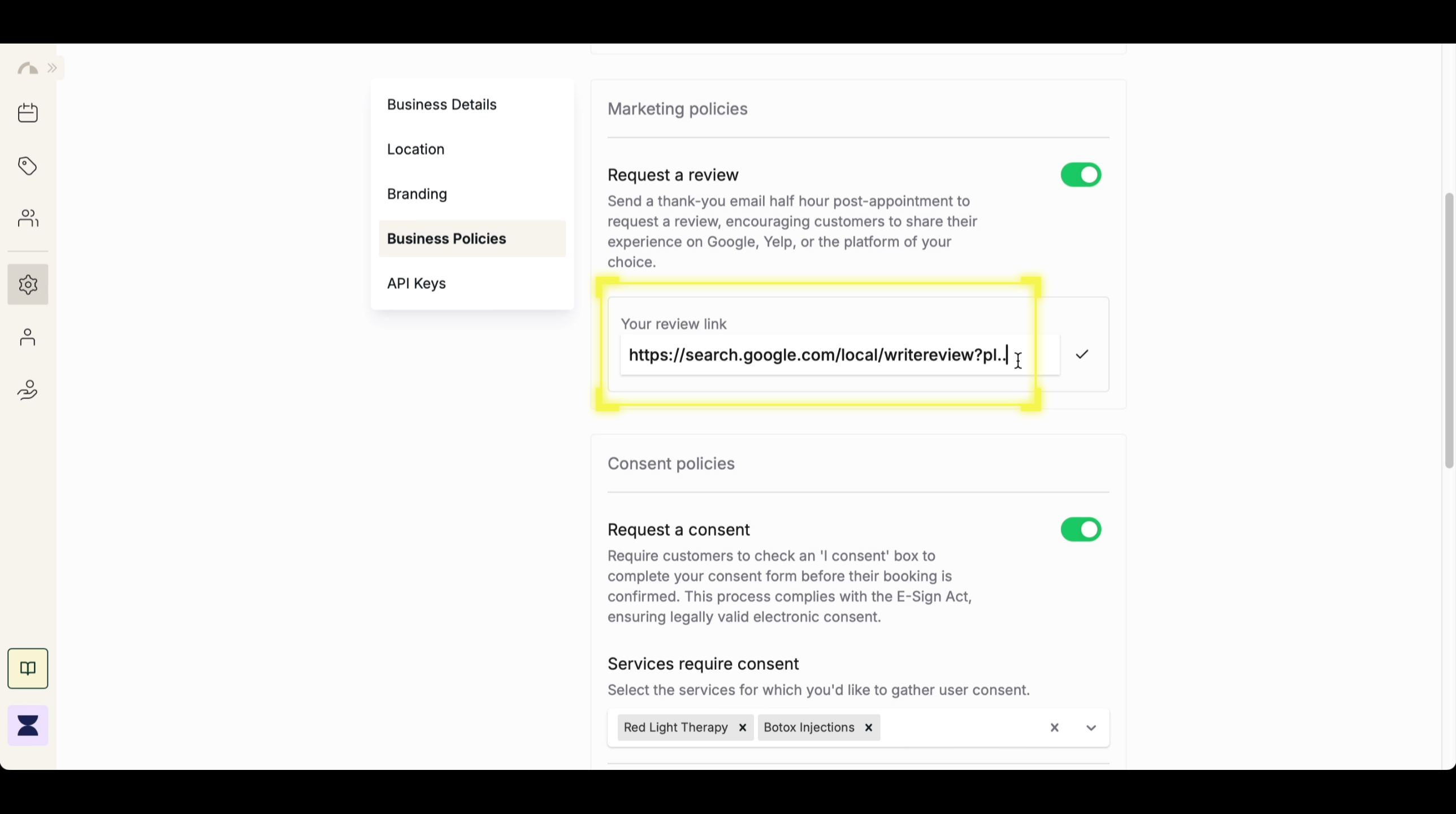
5
Step 5
Save Changes
After entering your preferred review link, click the check mark icon to save the changes. The system will now send a thank-you email 30 minutes post-appointment with a review request and attached review link.