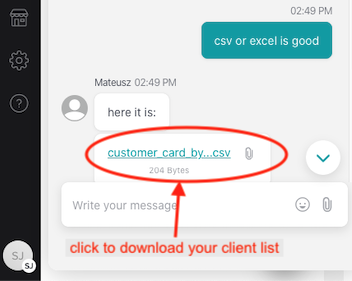Introduction
Unlike other platforms, Booksy does not provide a direct self-service export feature. Instead, you can request your client list by contacting Booksy support through their built-in live chat feature.1
Step 1
Log into Your Booksy Account
Go to booksy.com and sign in to your Booksy Biz account on a desktop or laptop.2
Step 2
Open Support Chat
Click the “?” (Help) icon from the left-hand menu, then select “Support”. This will open a live chat window with Booksy’s support team.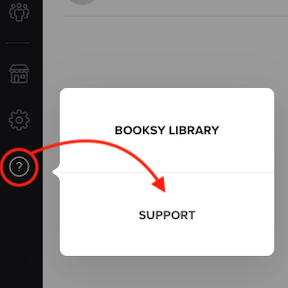
3
Step 3
Request Your Client List
In the chat, ask the support agent to send you a copy of your client list. Request it as a CSV file.4
Step 4
Download the File
Once the support agent sends your file through the chat, simply click to download it to your computer.