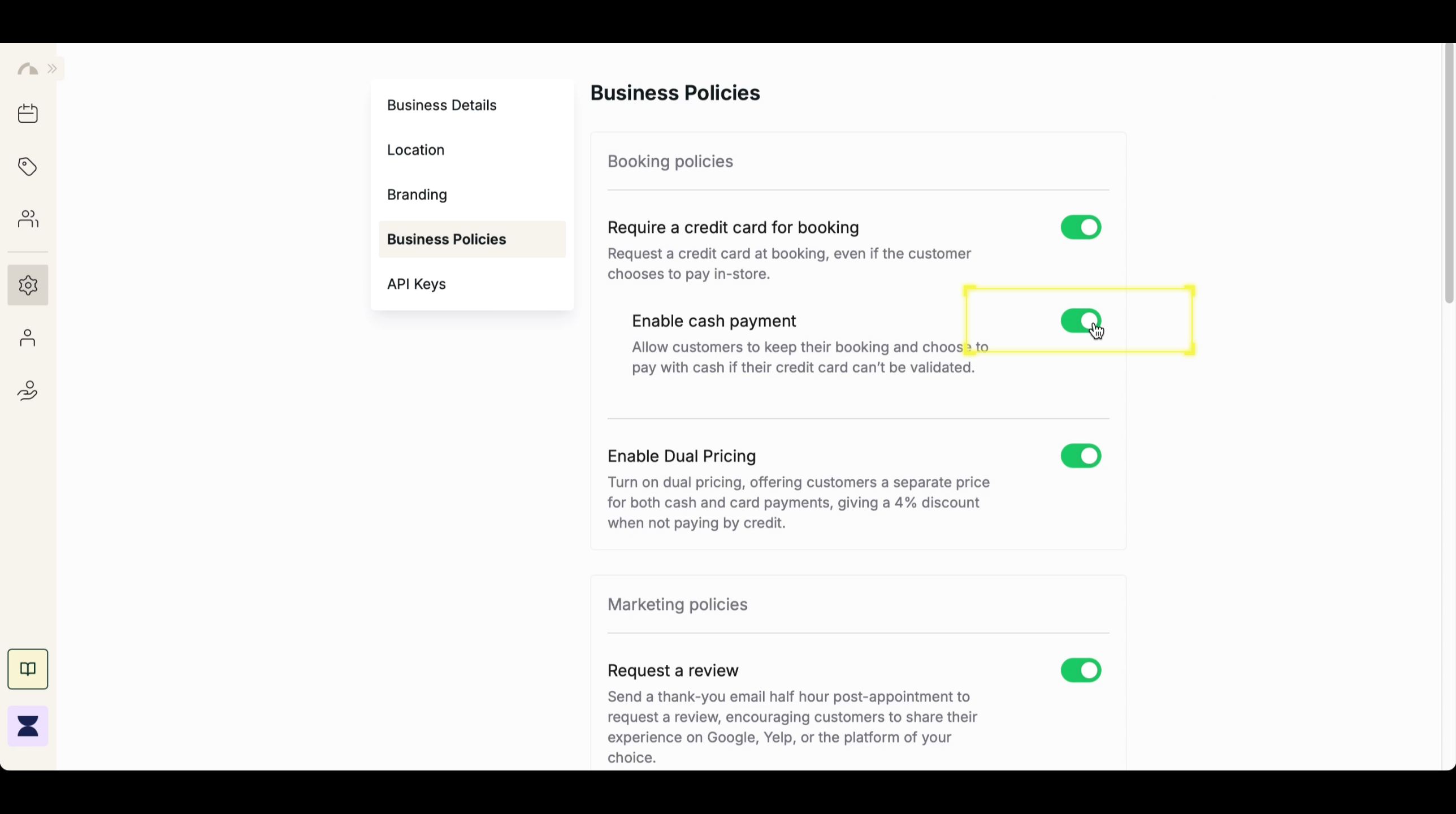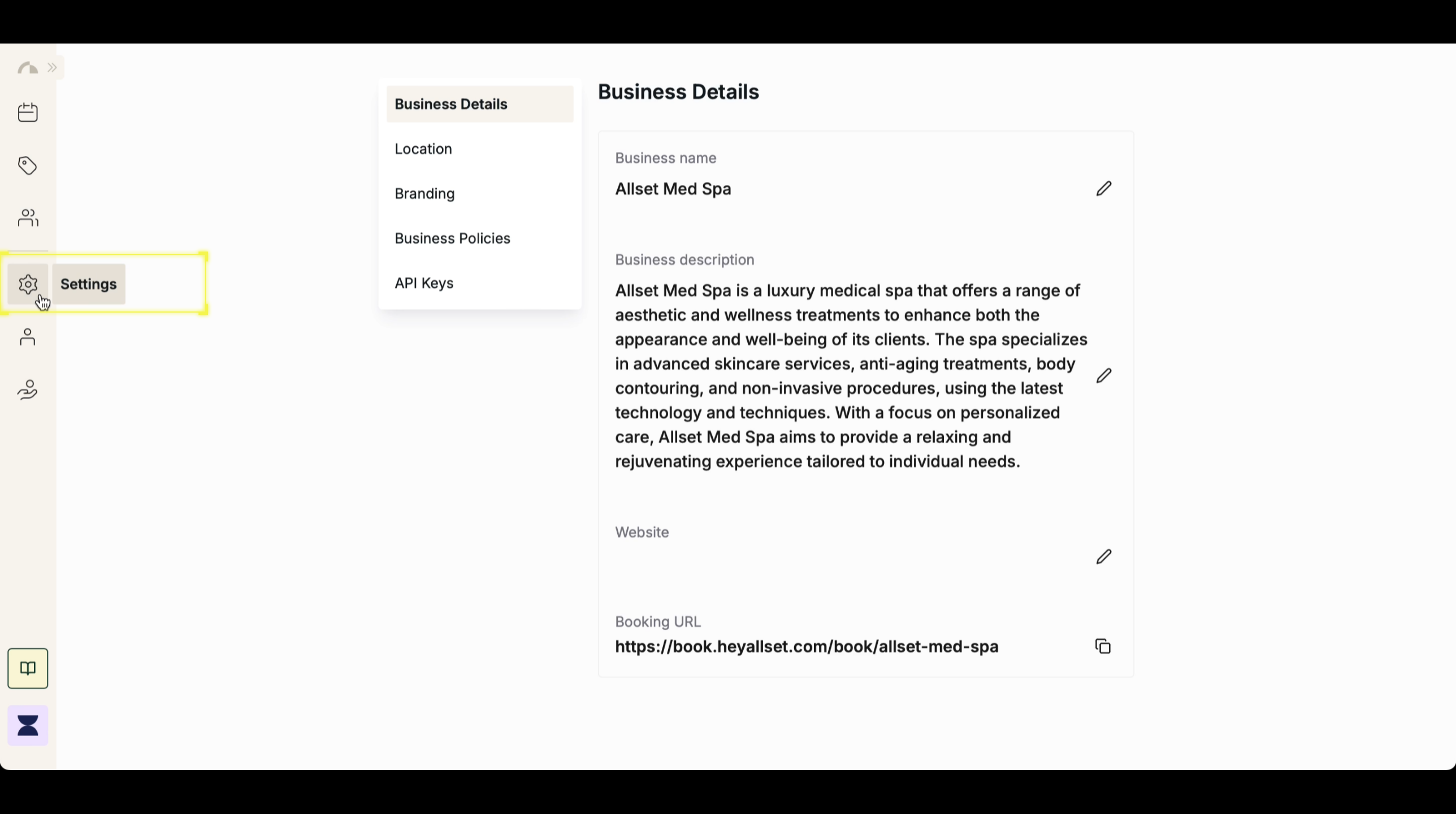Introduction
Requiring a credit card at booking helps secure appointments, reduce last-minute cancellations, and ensure a commitment to service. Even if a client chooses to pay in-store, their credit card will be stored for security purposes. Additionally, businesses can allow customers to proceed with their booking even if their credit card can’t be validated by enabling the “Allow Cash Payment” option.1
2
Step 2
Navigate to Business Policy
Within Settings, go to the Business Policy section to manage client payment requirements.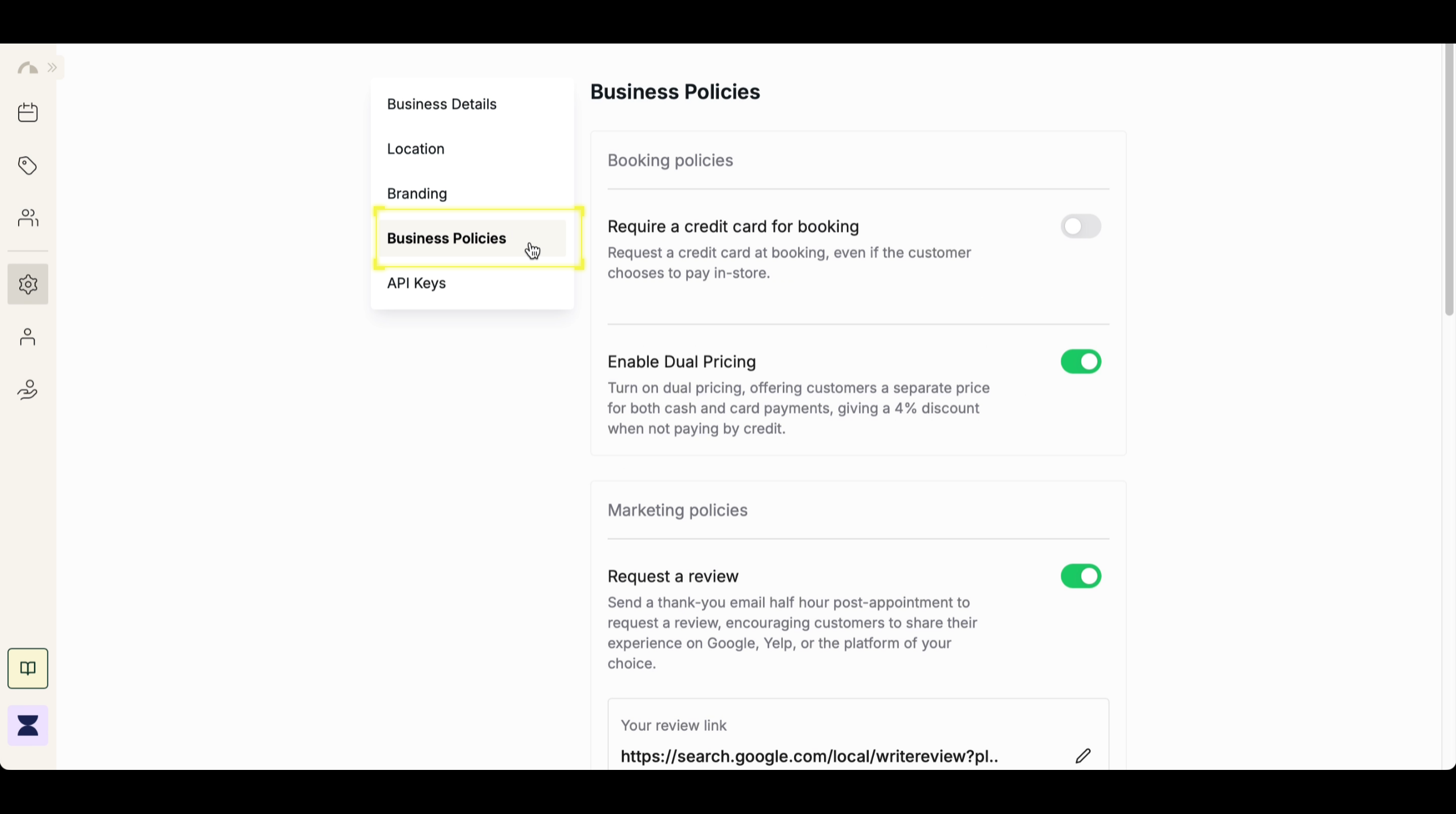
3
Step 3
Toggle On Require Credit Card for Booking
Find the “Require Credit Card for Booking” option and toggle it on to enable the feature or off to disable it.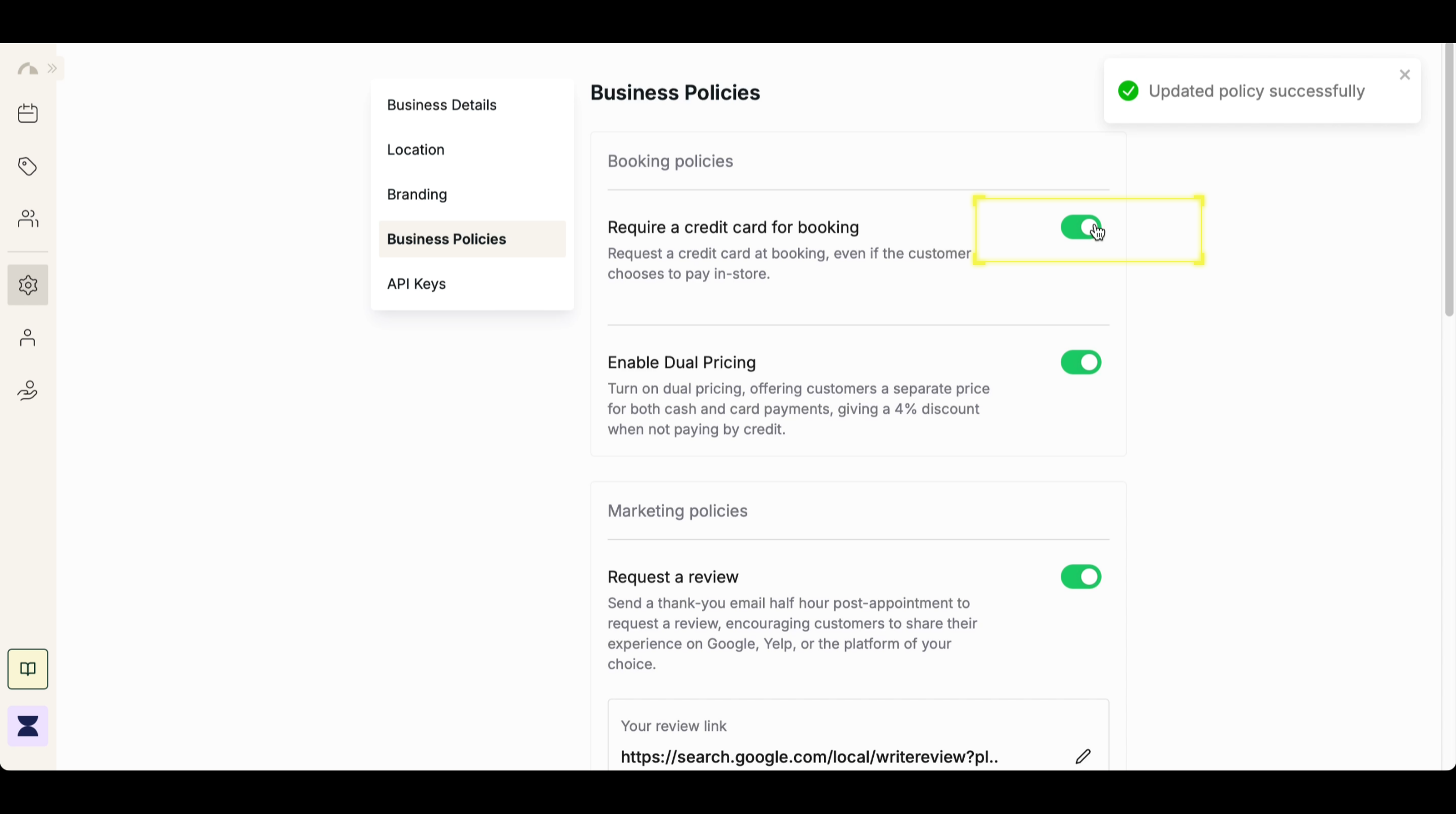
4
Step 4
(Optional) Enable Cash Payment
Once the “Require Credit Card for Booking” feature is enabled, you can also toggle “Enable Cash Payment” on. This lets customers proceed with their booking even if their credit card can’t be validated, giving them the option to pay with cash in person.