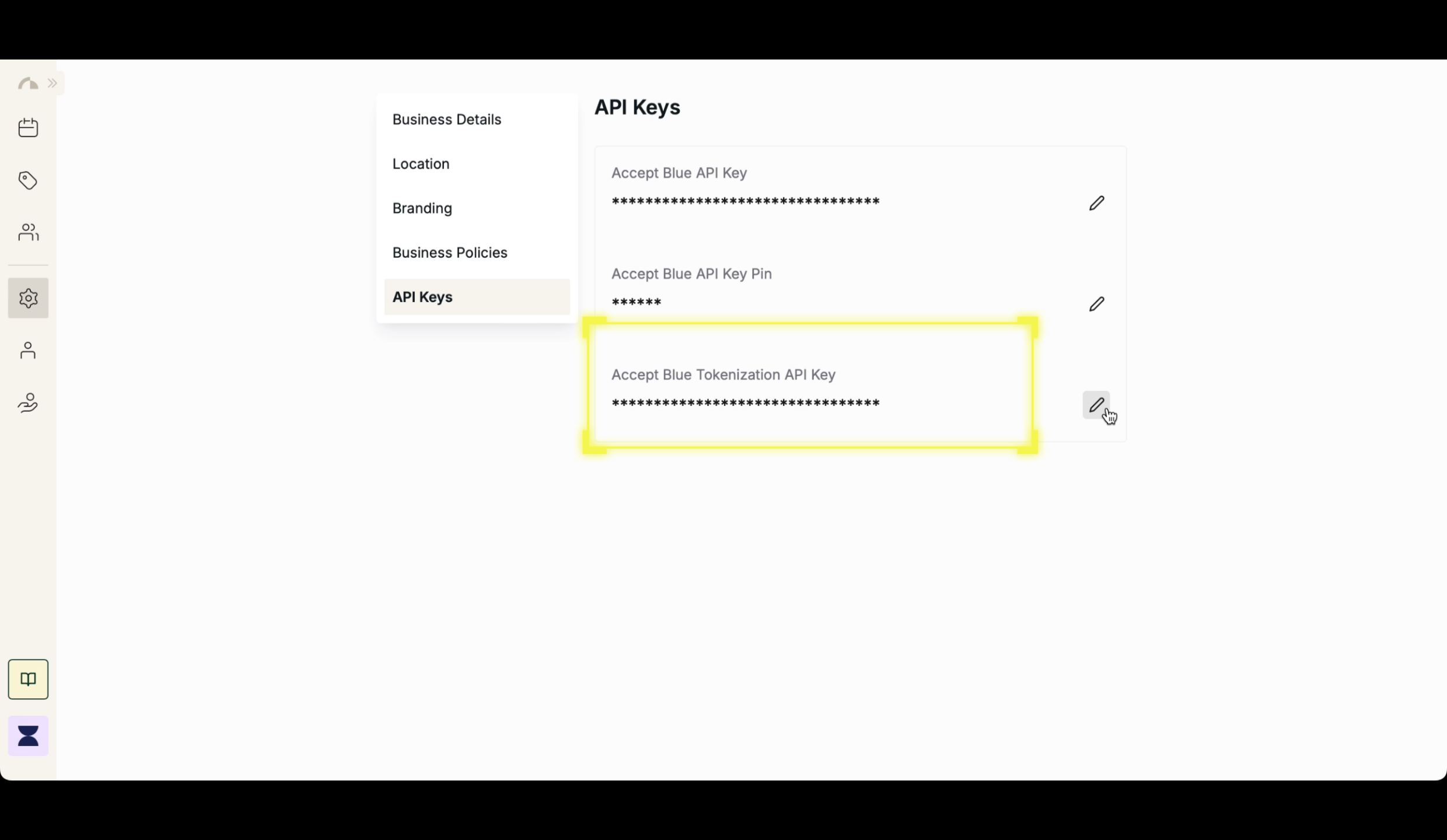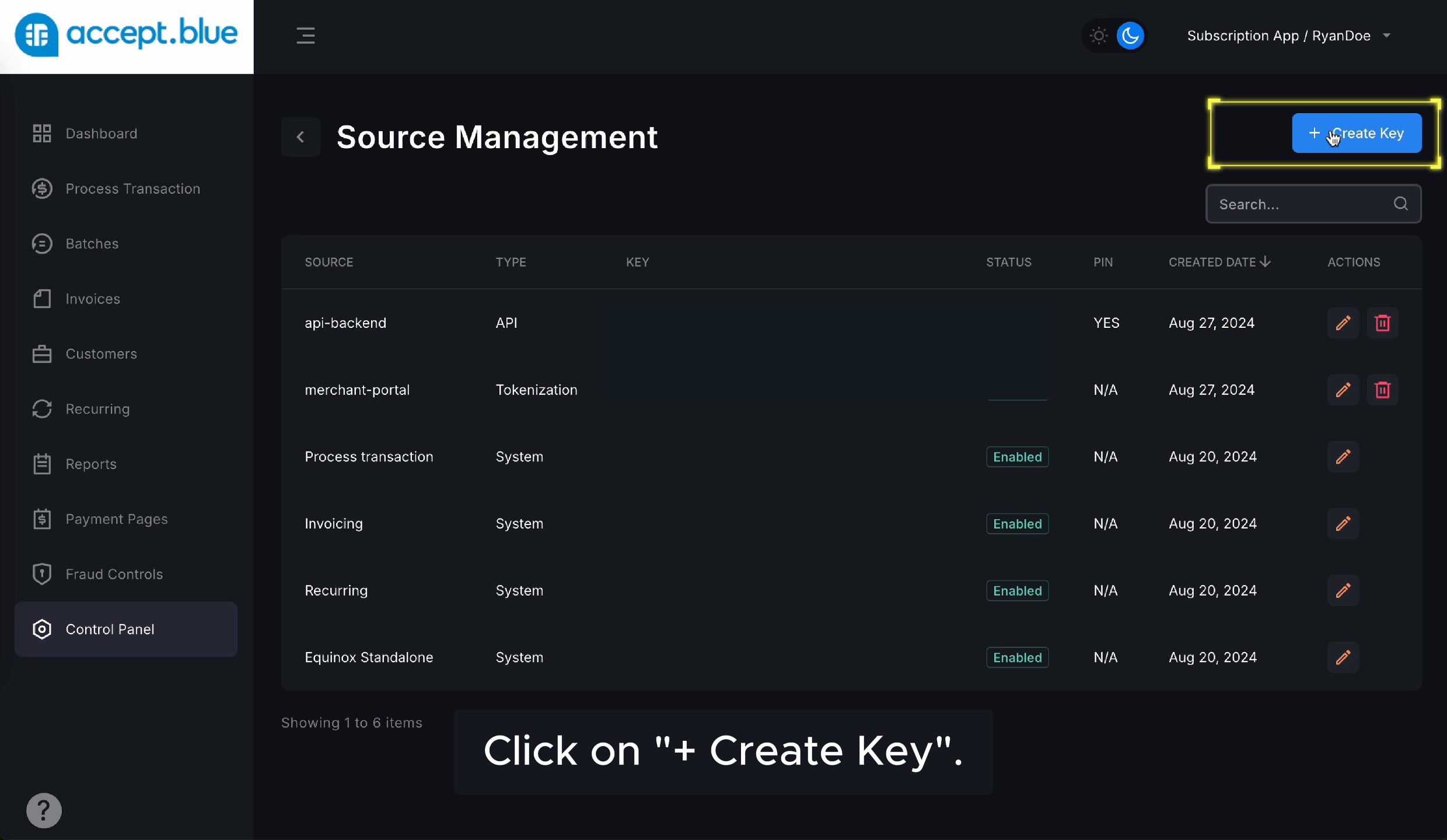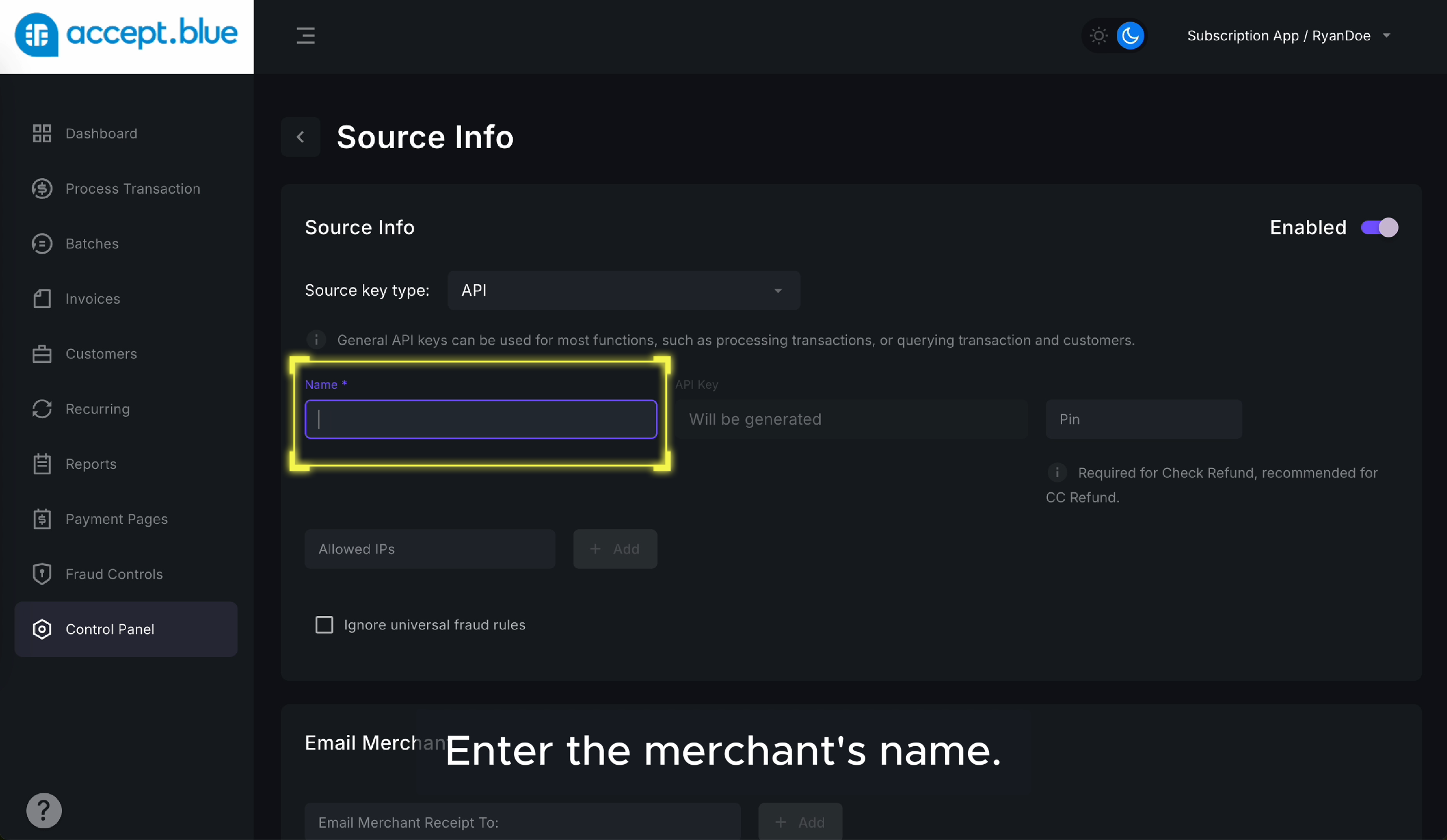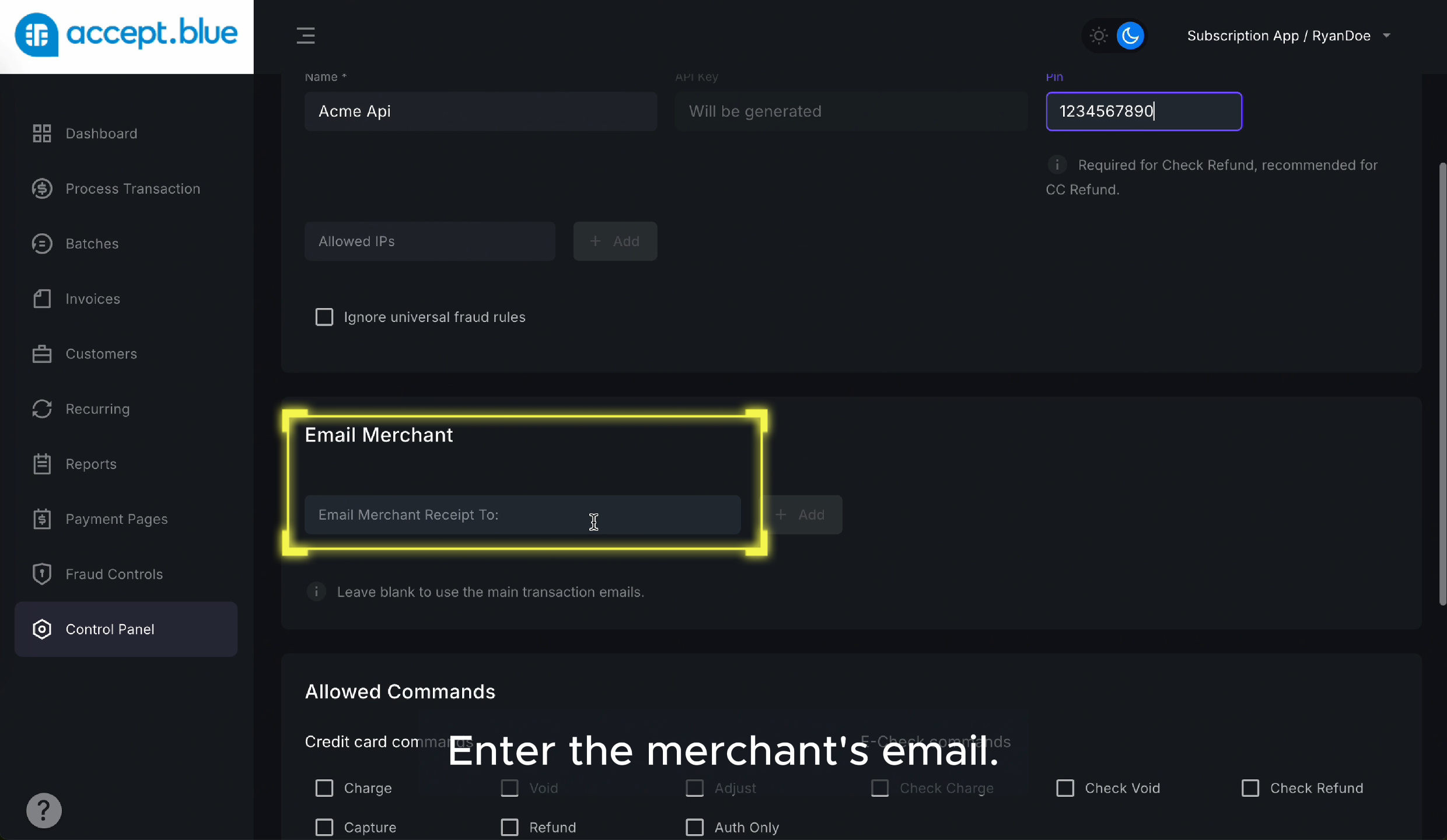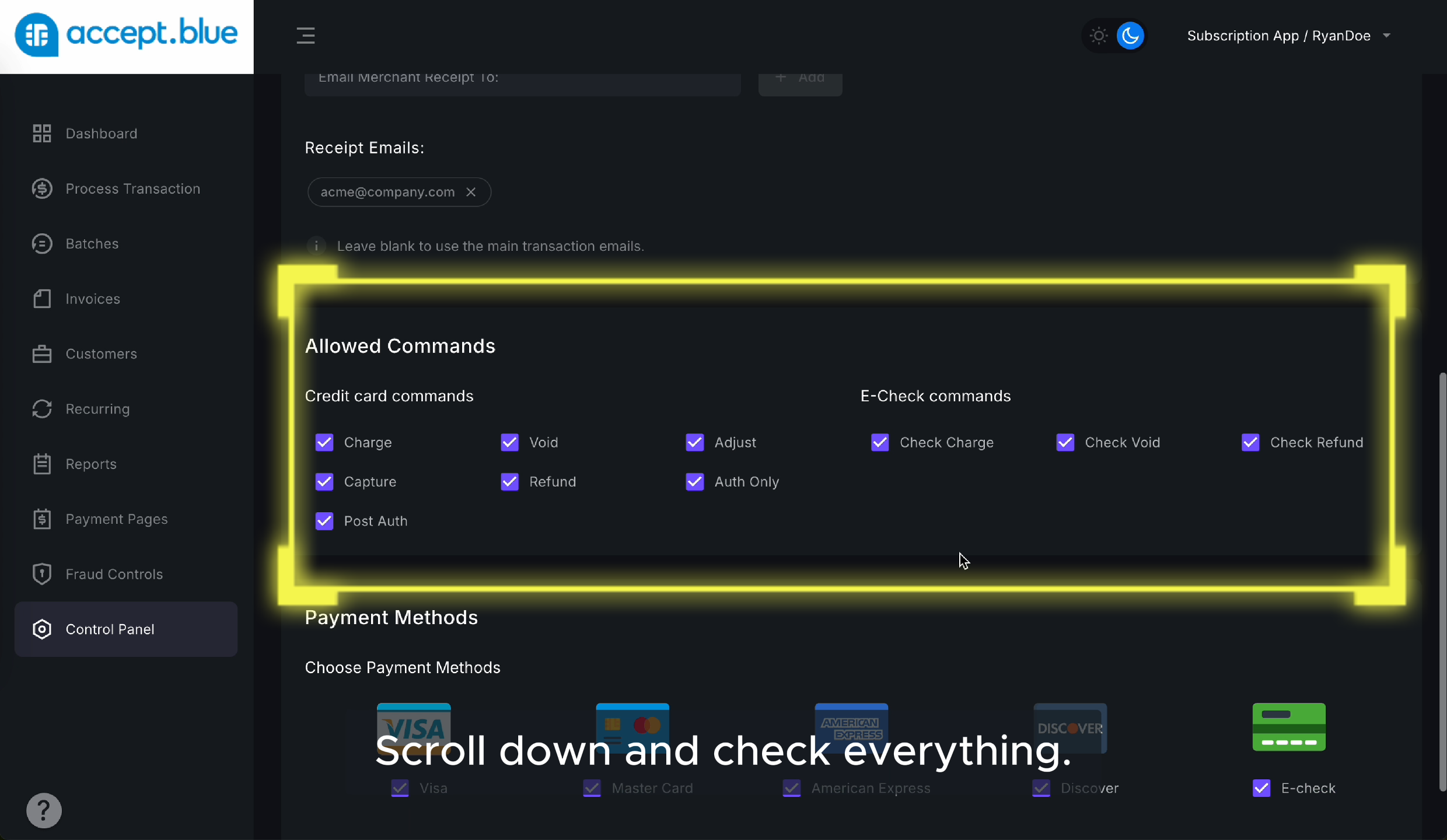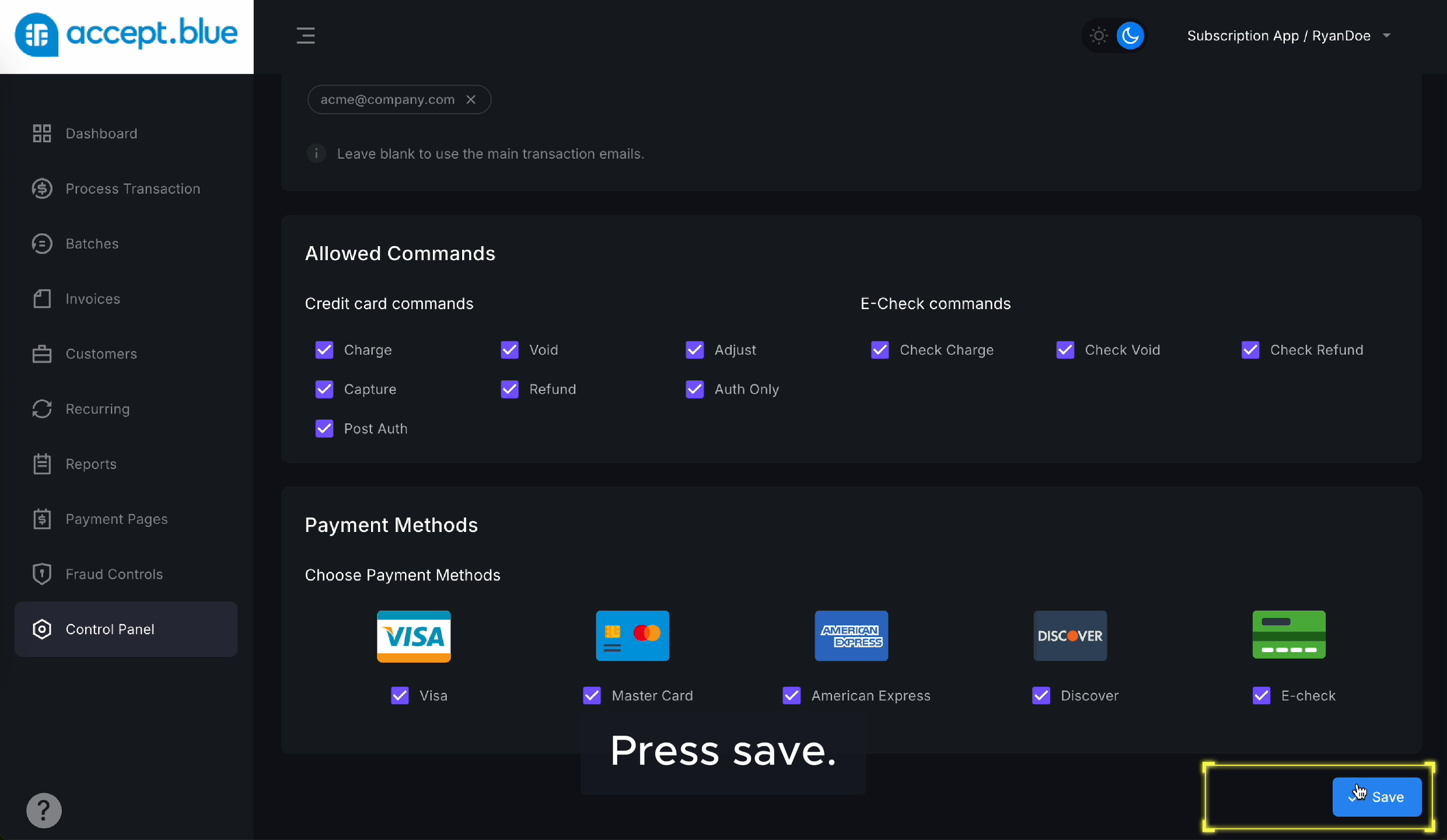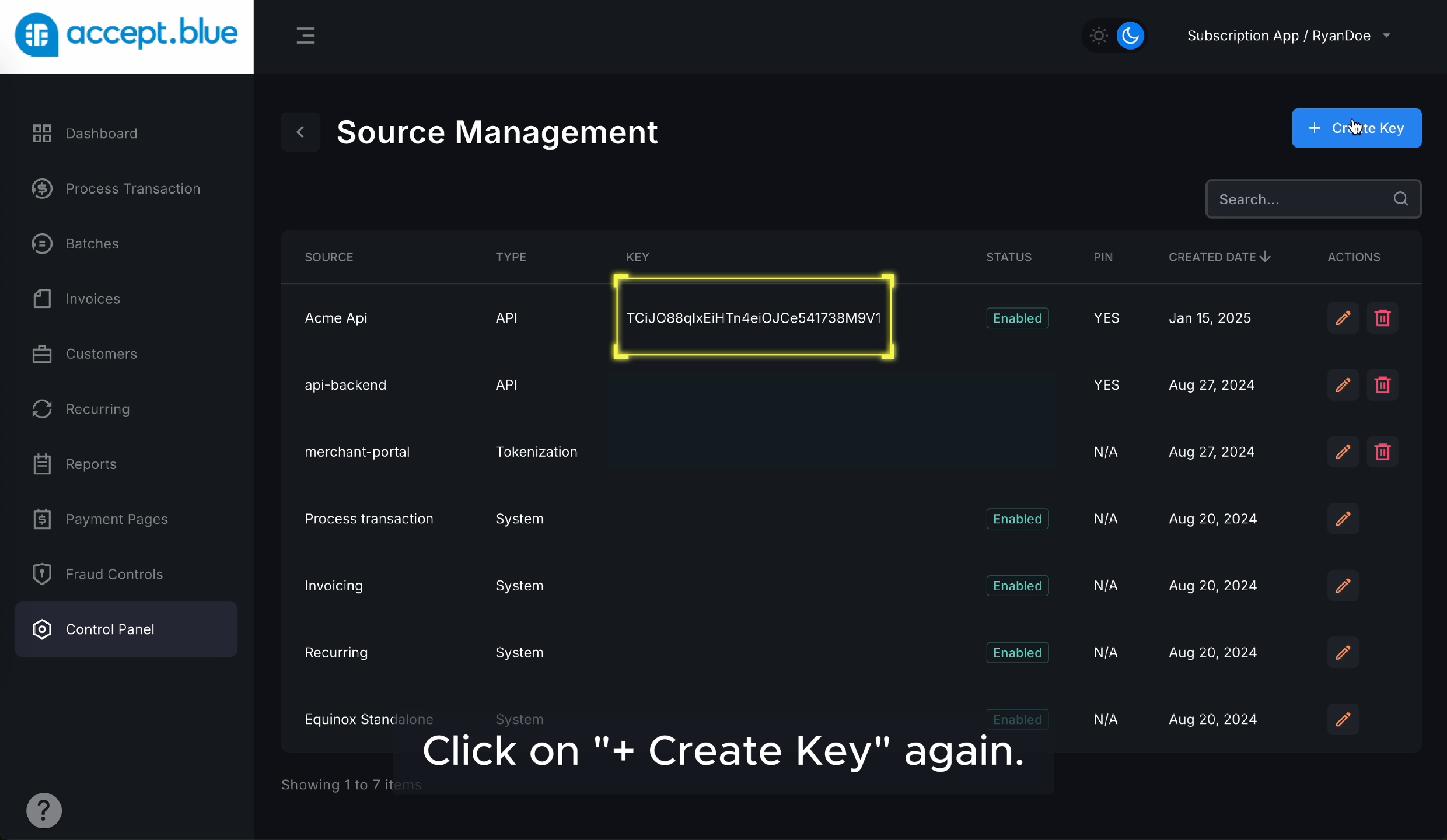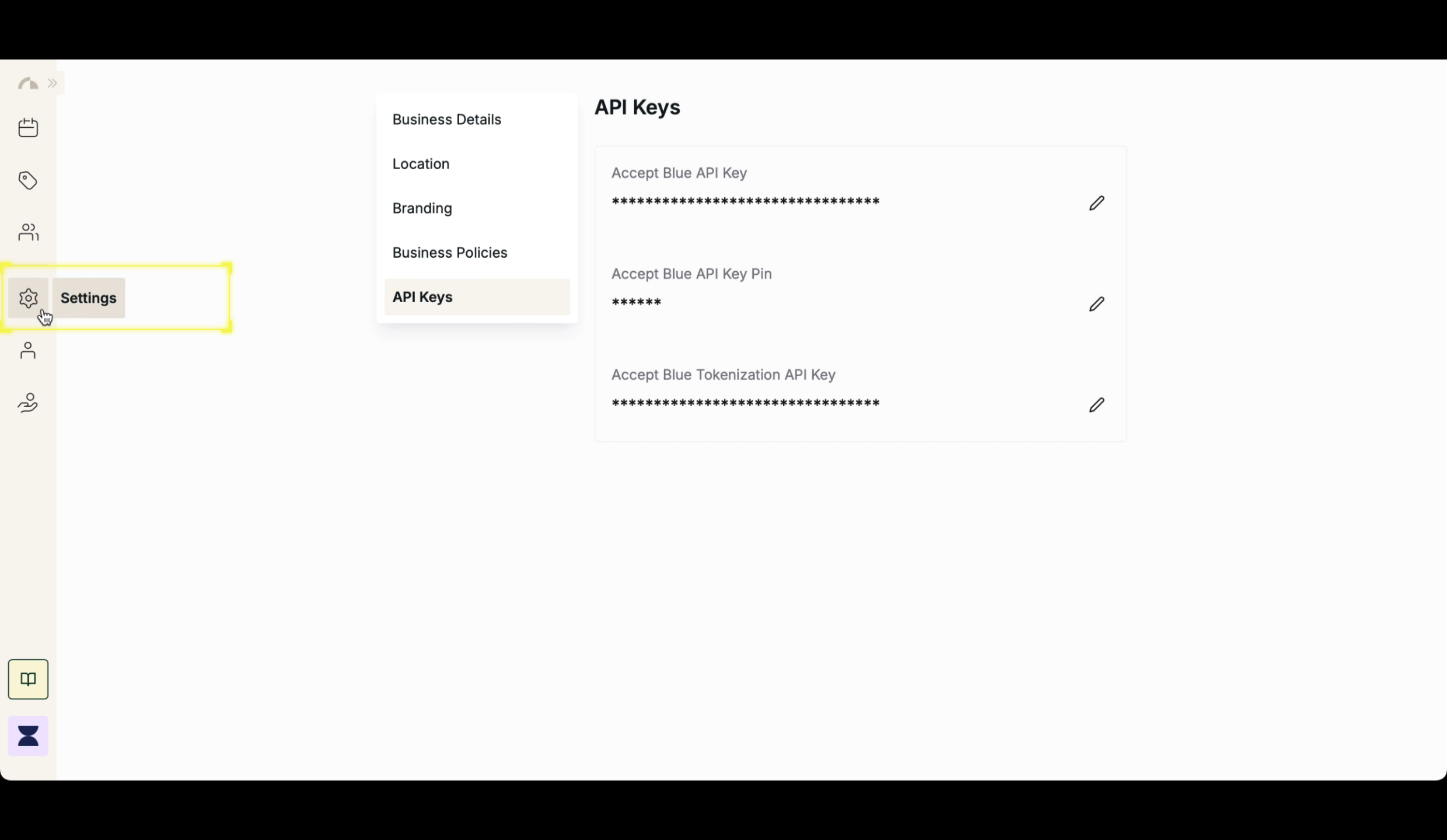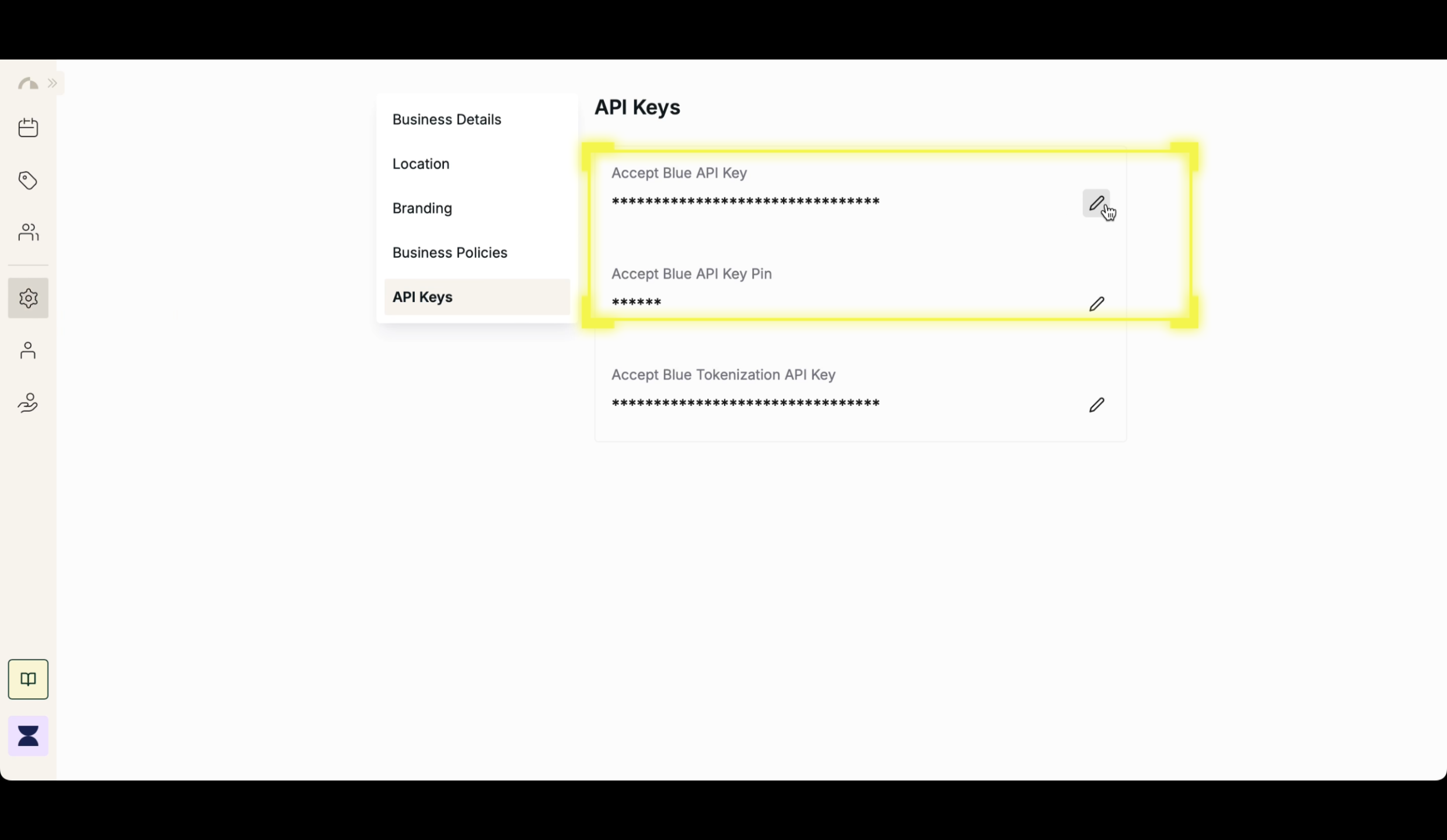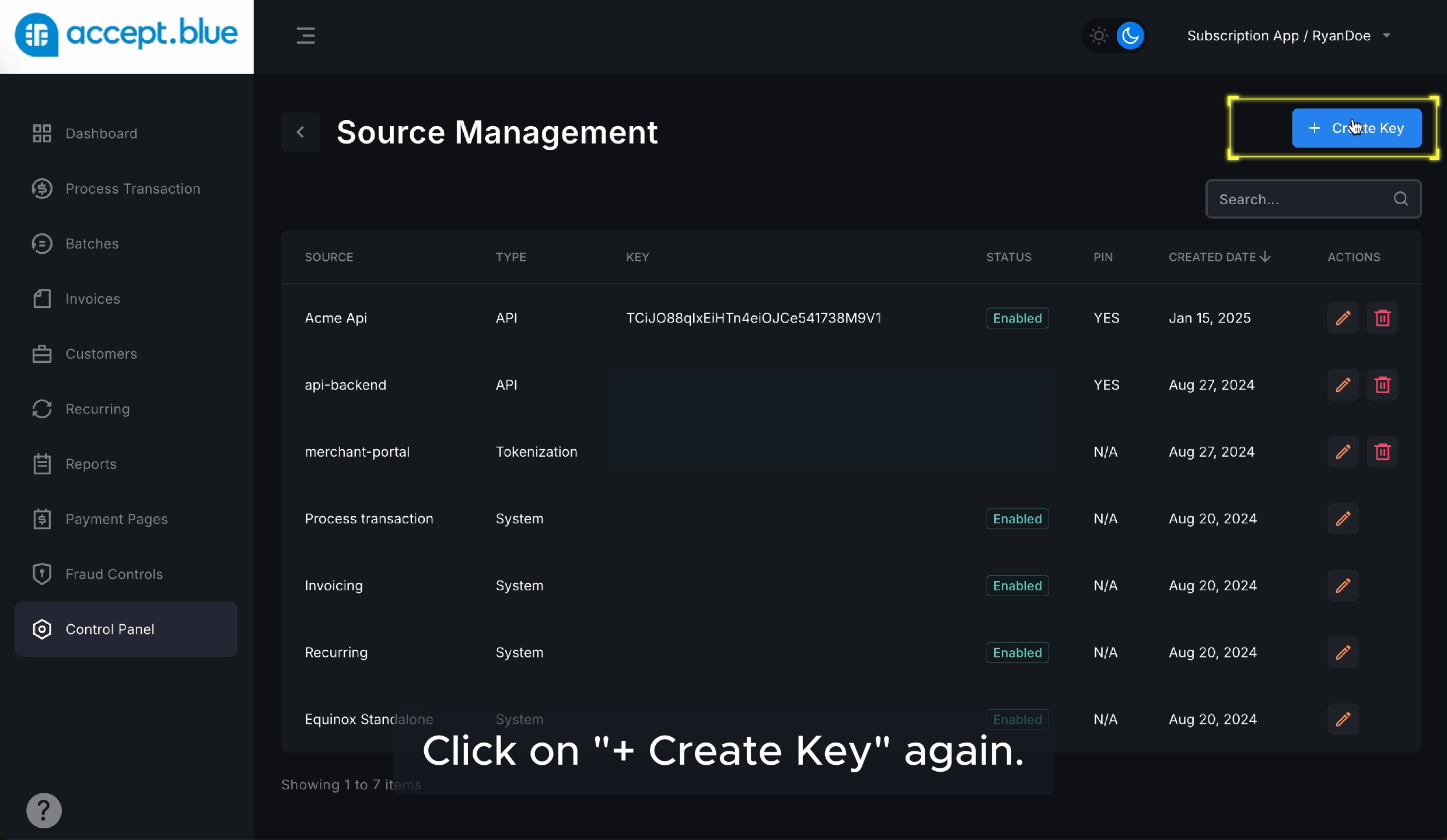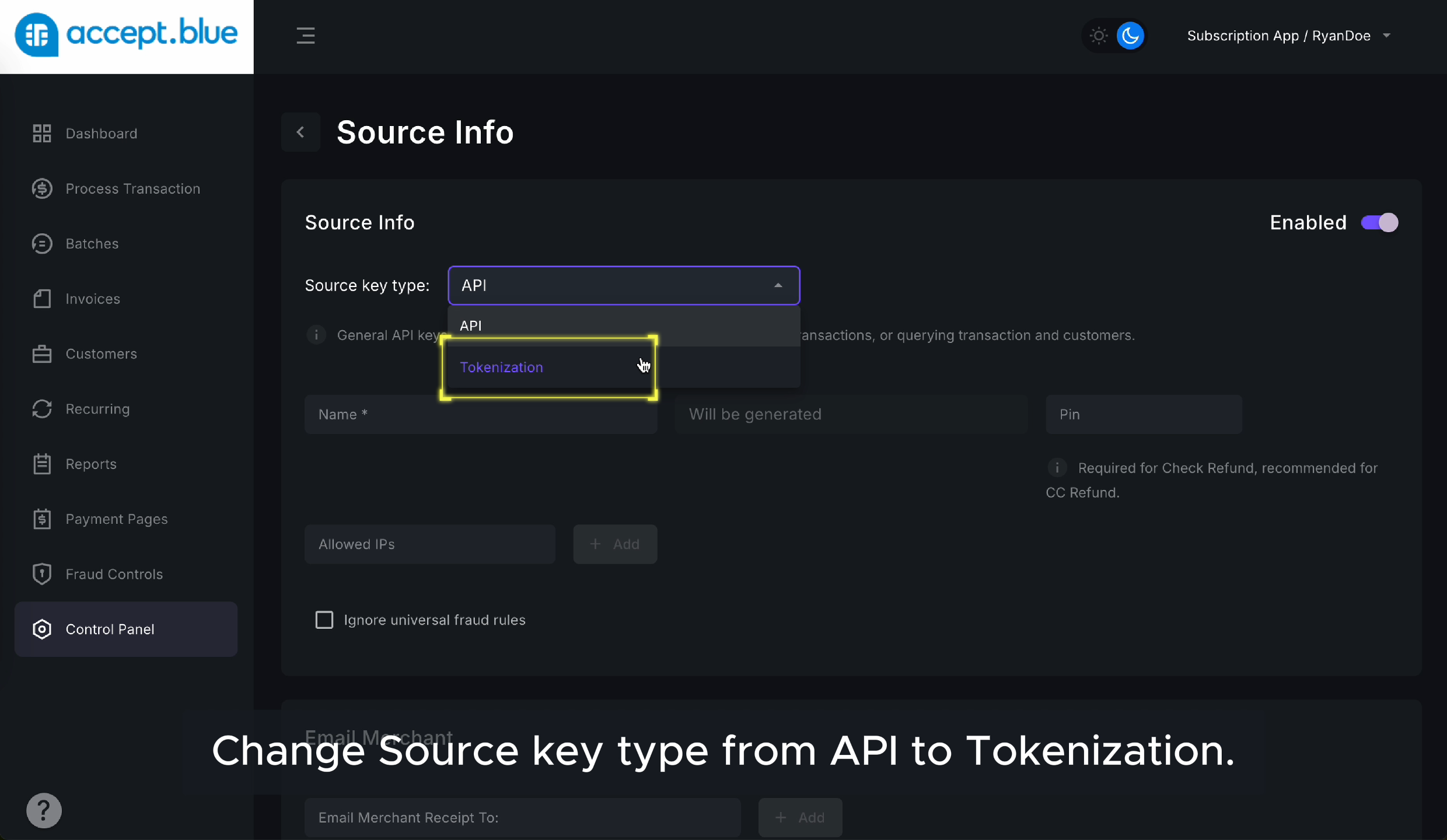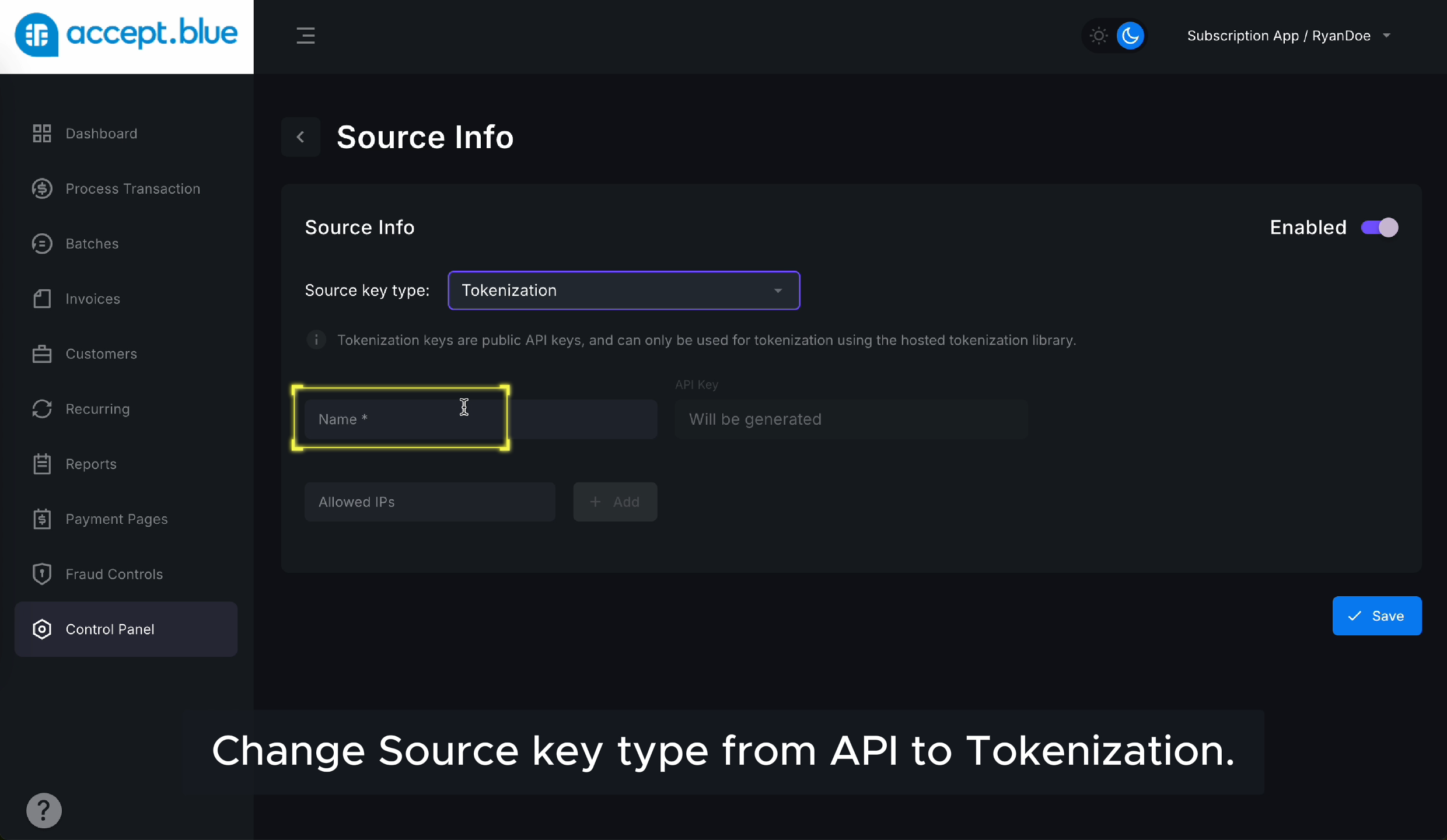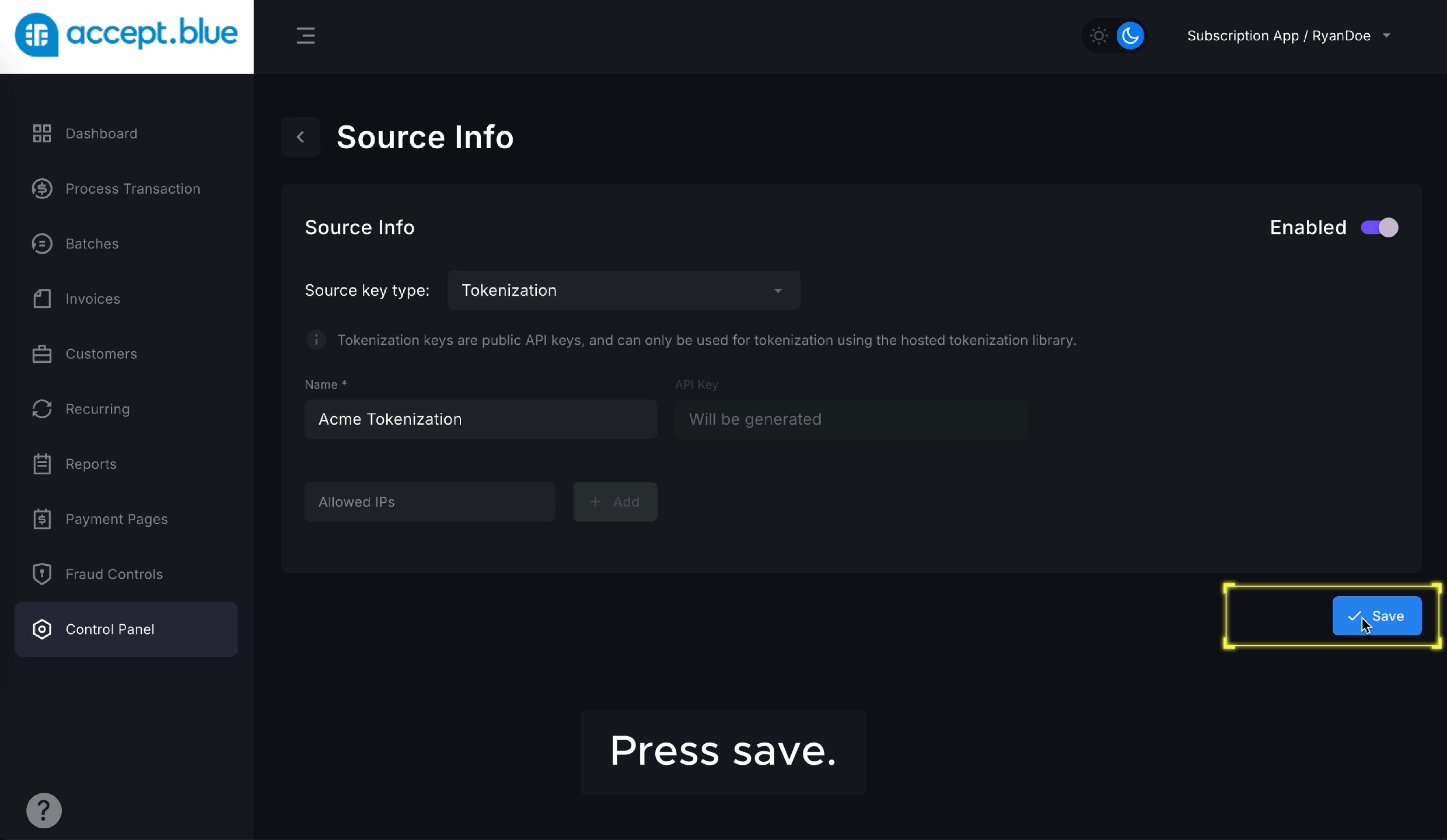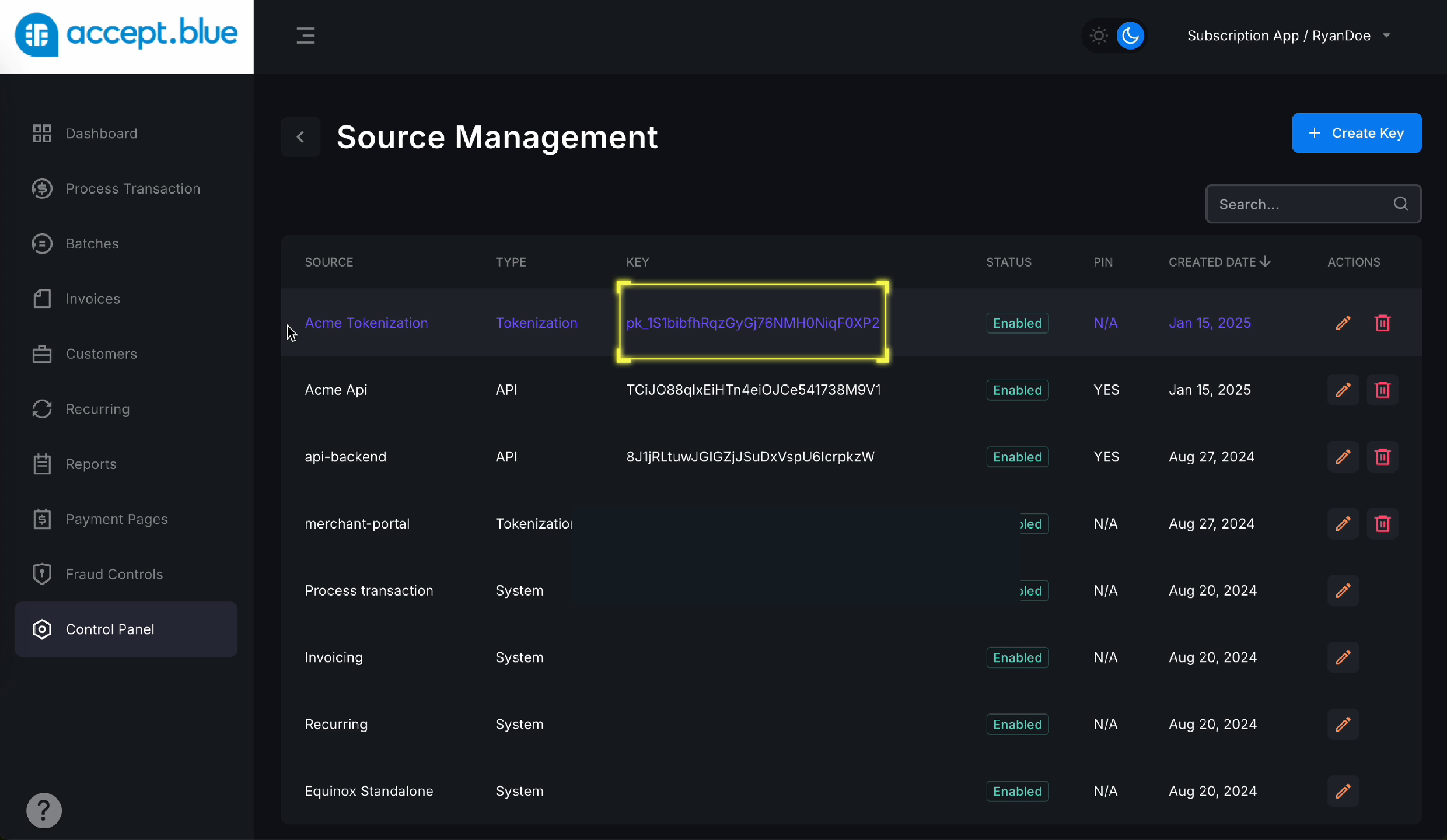Introduction
Setting up an API Key, PIN, and Tokenization is an essential part of integrating your Accept Blue account. Follow these steps to ensure your merchant account is properly configured for secure transactions.Create an API Key and PIN
1
Step 1
Navigate to Control Panel
Log into your Accept Blue Dashboard, then go to the left-hand menu and click Control Panel.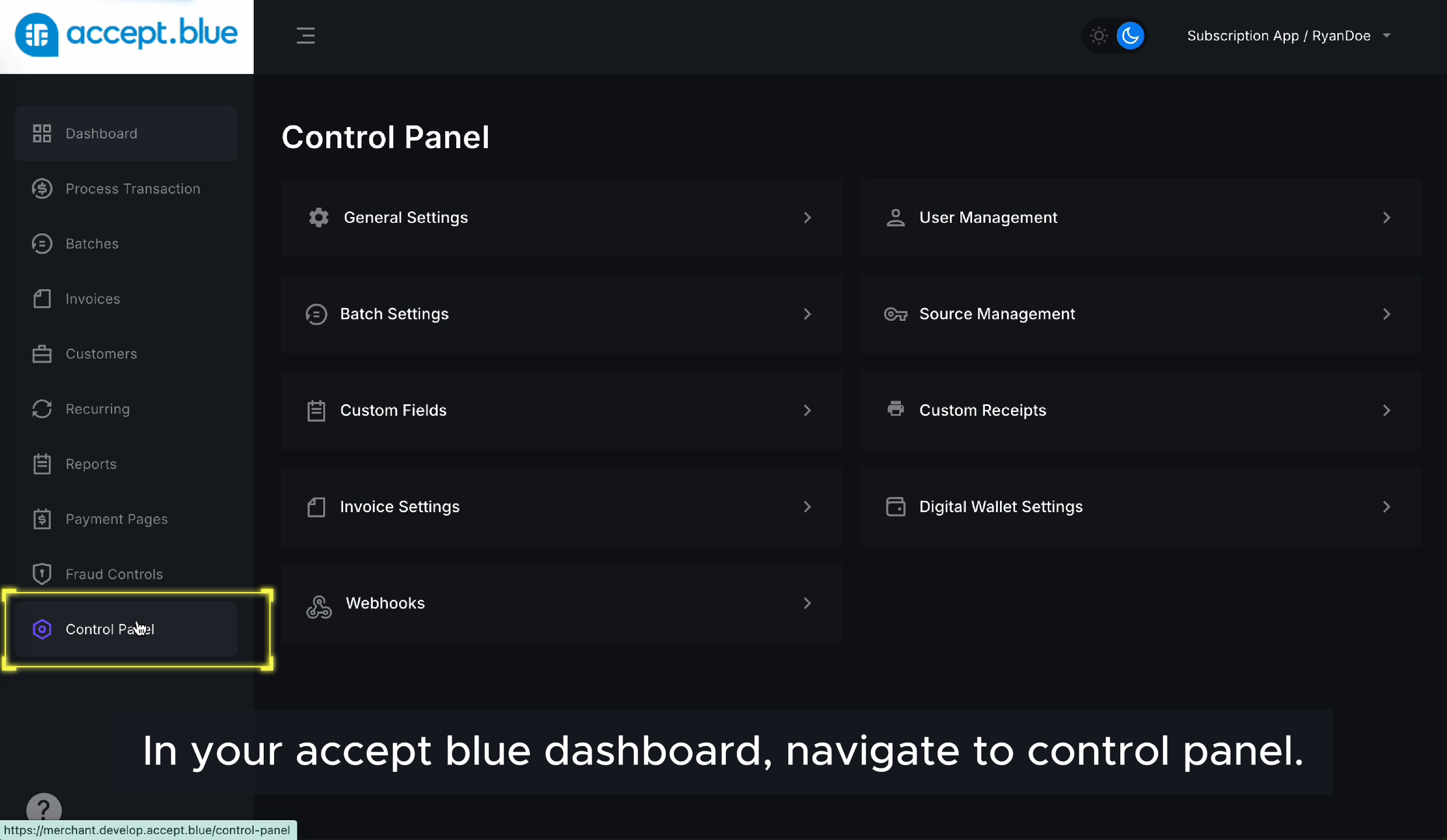
2
Step 2
Click on Source Management
Inside the Control Panel, select Source Management to manage your API and token keys.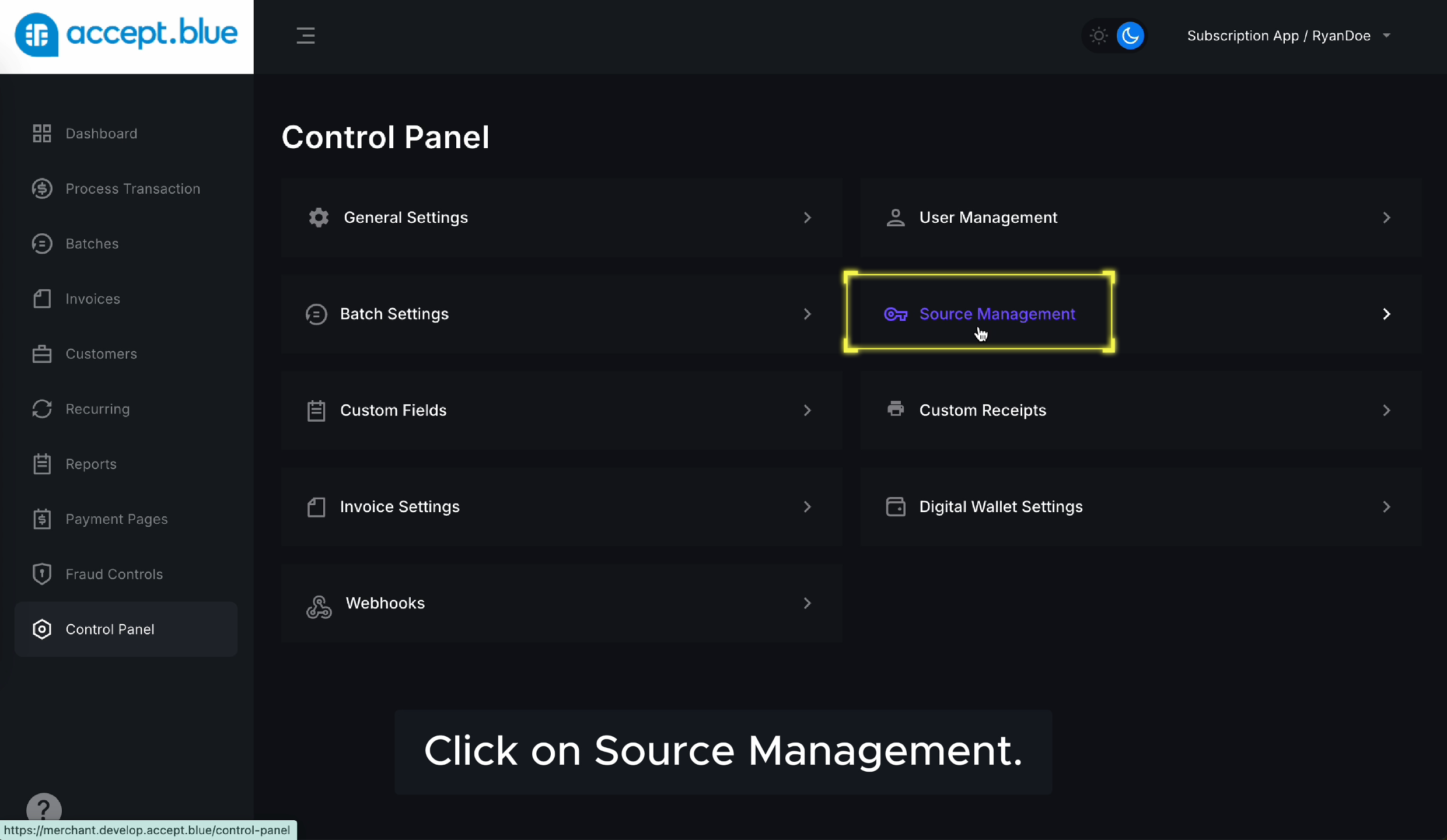
3
Step 3
4
Step 4
5
Step 5
Create a PIN for Your Merchant
Enter a secure PIN with a minimum of 4 digits.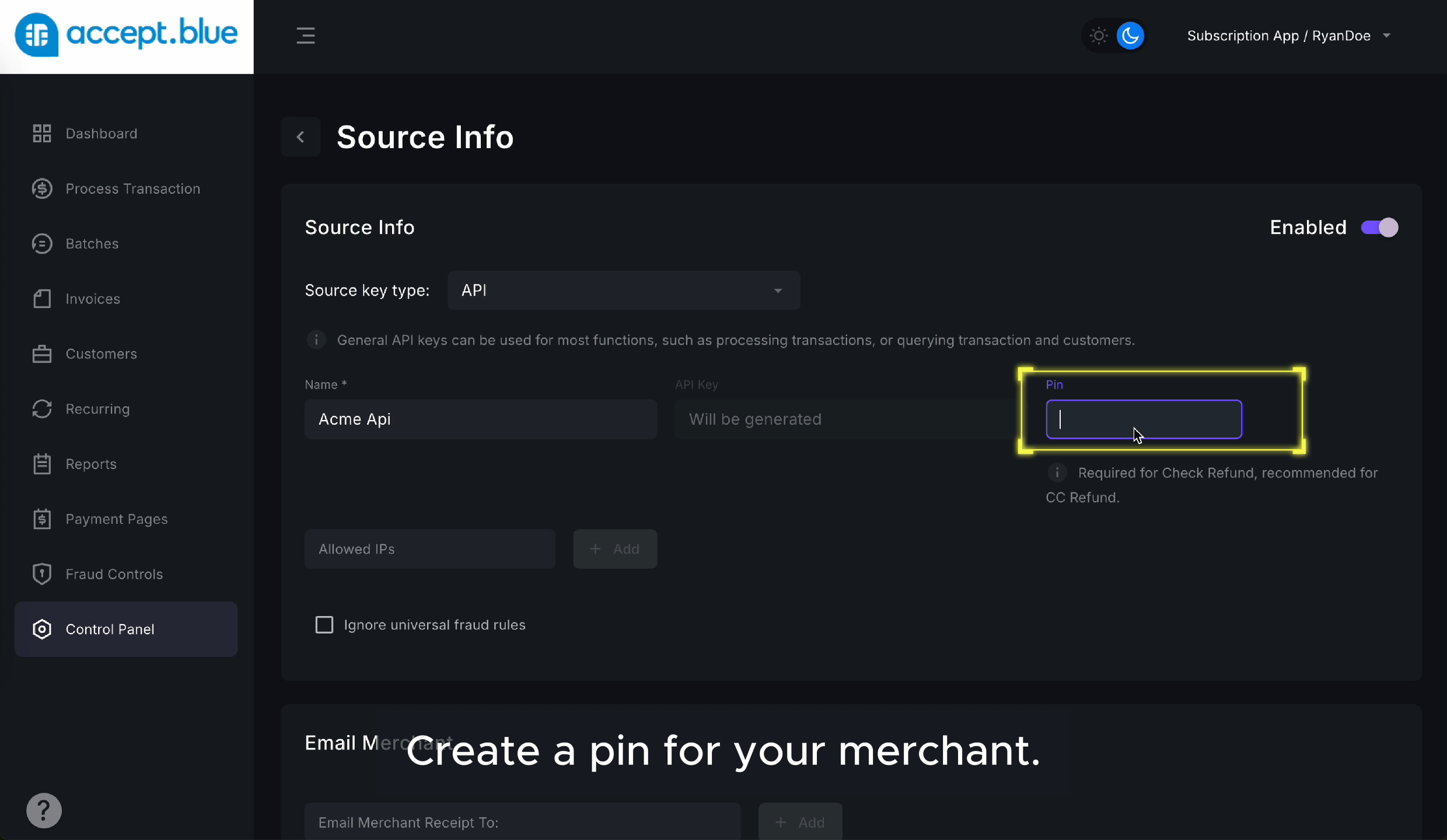
This PIN will be entered into All Set under Accept Blue API Key PIN.
6
Step 6
7
Step 7
8
Step 8
Create a Tokenization Key
1
Step 1
2
Step 2
3
Step 3
4
Step 4
5
Step 5
6
Step 6
Enter Your Tokenization Key in All Set
In your All Set dashboard, paste your new Tokenization Key into the Accept Blue Tokenization Key field.